Viewing a Case
1. Click the MyCompliance tab at the top of the screen and the Cases Created By Me menu option directly underneath the tabs.
2. The Cases table is displayed, defaulting to the Open view.
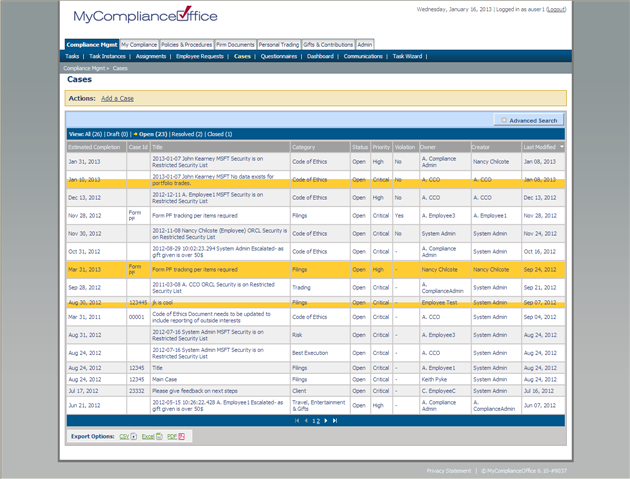
3. Click on the Show Search link to open the search window and perform a detailed search of cases.
4. Click:
• All to view all cases
• Draft to view all cases in composing mode
• Open to view all open cases
• Resolved to view resolved cases
• Closed to view closed cases
5. Cases are sorted by default in order of Estimated Completion. Click any column header to change the default sort:
• Estimated Completion – to sort by estimated completion date
• Case Id - to sort by Case Id
• Title – to sort in alphabetical order by title
• Category – to sort alphabetically by compliance category
• Status – to sort by status
• Priority – to sort by Priority
• Violation – to sort by Violation
• Owner – to sort by Owner
• Creator – to sort by Creator
• Last Modified – to sort by the last date the case changed
6. Click any page number to view the cases on that page, or Next to view the next page of cases.
7. Select the case you want to view from the list of cases displayed.
8. The View Case page is displayed.
Commenting on a case
1. Click Comment in the Select an Action section. The Comment section expands.
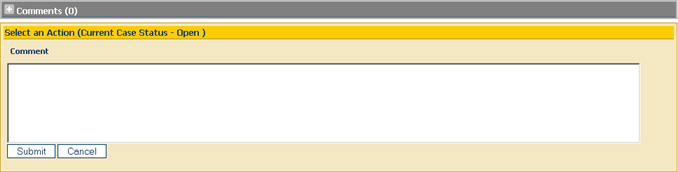
2. Enter an appropriate comment.
3. Click Submit. The case is updated with the comment.
• If the creator has added the comment, an automatic email is sent to the assignee informing them that the case has been updated with a comment.
• If the assignee has added the comment an automatic email is sent to the creator informing them that the case has been updated with a comment.
Created with the Personal Edition of HelpNDoc: Full-featured EBook editor



