Audit History
1. Click Audit History and the Full History section expands

Resolving a case
1. Click Resolve in the Select an Action section. The Comment section expands as shown below.
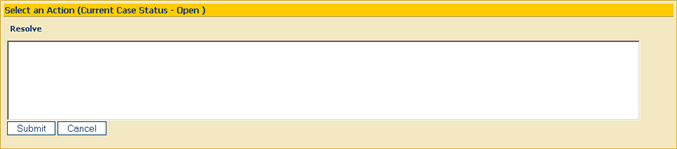
2. Enter an appropriate comment.
3. Click Submit. The Case is updated with the comment and is now in resolved status.
• If the case was resolved by the assignee, an automatic email is sent to the creator.
• If the case was resolved by the creator, an automatic email is sent to the assignee.
Closing a case
1. Click Close in the Select an Action section. The Comment section expands.
2. Enter an appropriate comment.
3. Click Submit. The case is updated with the comment and is now in closed status. An automatic email is sent to the assignee.
Deleting a case
1. Click Delete in the Select an Action section. The Comment section expands.
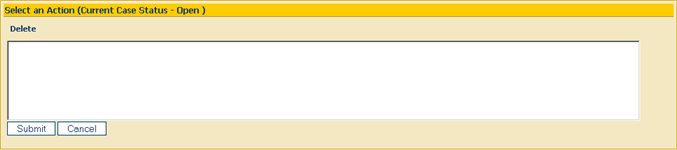
2. Enter an appropriate comment.
3. Click Submit. The case is deleted and the comment is stored within the application history. An automatic email is sent to the creator.
Reopening a case
1. Click Reopen in the Select an Action section. The Reopen section expands as shown below
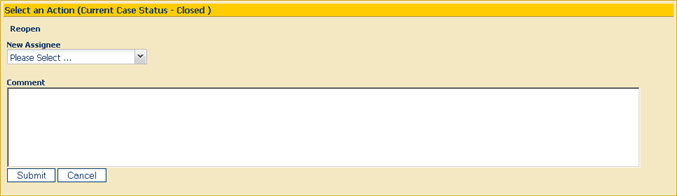
2. Select an appropriate user to reassign the case to.
3. Enter an appropriate comment.
4. Click Submit. The case is reopened and assigned to the New Assignee. An automatic email is sent to the new assignee.
Editing a case
1. On the View Case page, click Edit to view the editable fields
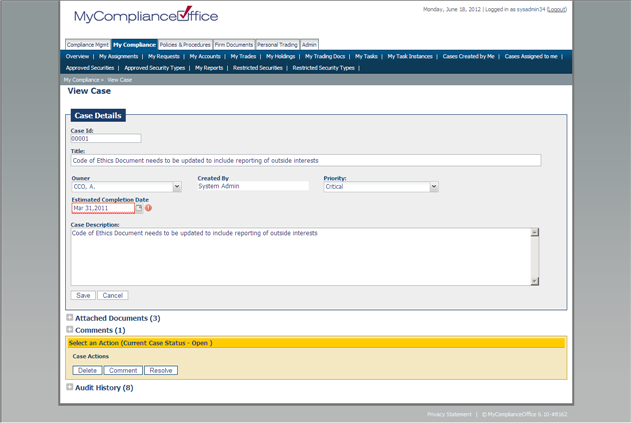
2. Make any required changes to the editable fields:
• Case Id
• Title
• Owner
• Created By
• Priority
• Estimated Completion Date
• Compliance Category
• Case Description
3. Click one of the following:
• AttachmentDocuments if you wish to attach a document
• Save to submit the changes.
• Cancel and Return to List to reverse your changes and return to the view case page.
Created with the Personal Edition of HelpNDoc: Full-featured multi-format Help generator



