Using Questionnaires for Online Declarations
All active questionnaires can be used to build custom reporting forms. Examples of these are gift disclosure forms, or a declaration of a Conflict of Interest Form. Employees and other users can submit this information using an online declaration form, and it is routed to the appropriate approver for review.
Below are the steps to activate a questionnaire as an online declaration:
1. From Compliance Management, click on Questionnaires.
2. Beside the View filters, the following options are displayed:
• All to view all questionnaires
• Active to view active questionnaires
• Inactive to view inactive questionnaires.
3. Click on the Active filter.
4. Click on the button Enable as Online Declarations.
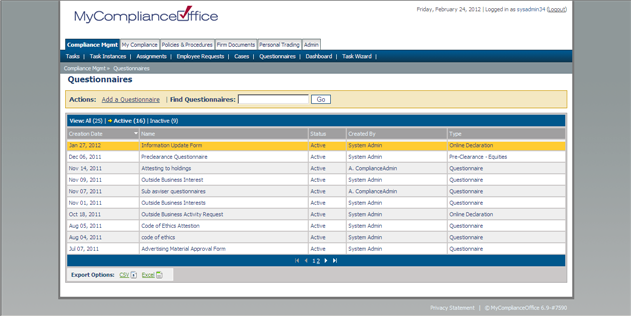
5. The questionnaire is now listed as an online declaration for use for Employee Requests. To set an approver for the online declaration, go to Admin / Maintain Task Template.
6. Click on the online declaration from the list.
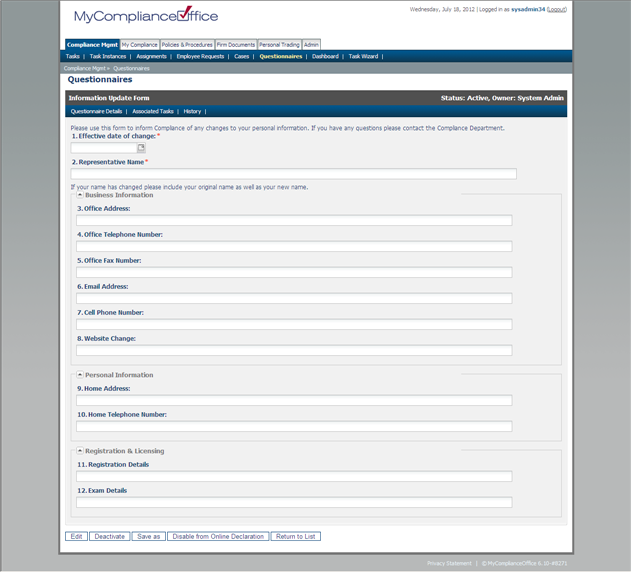
7. The following fields can be customized for use in the Online Declaration:
• URL Text: Enter a title for the overall online declaration. This will appear as the link to the Online Declaration form on MyCompliance / Overview.
• Title: Enter in an appropriate title. This will appear as the Title of the online declaration form.
• Task Description: Enter in an appropriate description for the on-line declaration.
• Instructions to appear to assignee: This will appear in the instructions to appear to assignee column on the assignment e.g. Request for Marketing Approval from $loggedUser. The $loggedUser will display the name of the assignee.
• Compliance Category
• Priority
• Instruction:This will appear in the information bar for the Requestor, i.e. the person making the on-line declaration, e.g. “Request Trade”.
• Pending Approval Text (For Requester)This is the feedback message to the Requester when they submit an online declaration, e.g. “Your request is pending approver”.
• Pending Approval Text (For Approver):This is the text that will appear to the approver when an online declaration has been submitted, e.g. “Please review request for approval”.
• Rejection Text:This is the text that is displayed in the information bar to the Requester when their online declaration has been rejected, e.g. “Your request has been rejected”.
• Approval Text:This is the text that is displayed in the information bar to the Requester when their online declaration has been approved, .e.g “Your request has been approved”.
8. An assignee must be as the approver of the online declaration. Click on Add New Approver. Select a group or an individual user from the list, and Save.
Created with the Personal Edition of HelpNDoc: Produce Kindle eBooks easily



