Submit a Pre Clearance Request for a Security Type not pre-defined on MyCompliance
1. Select MyCompliance>Overview>Trade Pre-Clearance Request
2. There are six radio buttons to choose from, choose 'Other'

3. Enter the following information:
• Employee Requesting Pre-Clearance: This functionality allows a user to submit a Pre-Clearance request on behalf of another employee.
• Company Name/Identifier: Enter the ticker symbol, or part (or all) of the name or identifier (e.g. CUSIP, ISIN, SEDOL) of the security you wish to pre-clear. [If you do not know the ticker symbol; or if the security is not found, then click on the Enter Security Details Manually link - see details below.
• Choose the security from the list provided.
• The security name and symbol are automatically populated.
• At least one of the security identifiers (CUSIP, ISIN, SEDOL,OTHER) is automatically populated. The Security type is displayed in the Security Type field.
• Placement Type: Select the appropriate placement type from the drop down of options provided.
• Account: Select the appropriate account that you are using to trade from the drop-down list. This may be an optional field for your firm.
• Proposed Trade Date: Enter the proposed date for the trade.
• Trade Details:Enter applicable details for the trade including action and quantity to be traded.
4. Click on Submit for Approval to save the details and submit your request for approval (or click on Cancel to cancel
the operation). A pop-up window with the details of your request is displayed. Click OK to confirm when you are satisfied that the details are correct.
5. If the security or security type is listed for auto-approval or auto-rejection/denial then the user is informed immediately of the decision.
6. In all other cases an assignment is created and assigned to the designated Supervisor. Once the assignment is processed by the Supervisor the user receives an email confirming that the trade request has been approved or denied.
7. You can return to the list of your previous requests by clicking the link 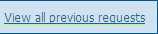

Created with the Personal Edition of HelpNDoc: Free help authoring environment



