Enter Security Details Manually
1. Click on the Enter Security Details Manually link.
2. The Enter Security Details input form is displayed.
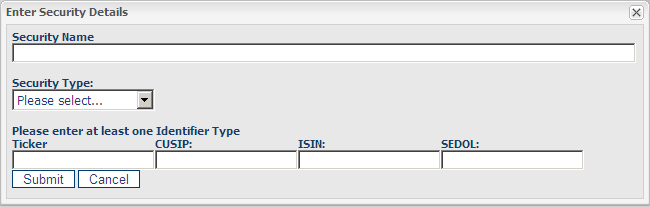
3. Enter the following information:
• Security Name: Enter the full name of the security.
• Security Type: Select the appropriate security type from the drop-down displayed.
• Ticker:Enter the ticker symbol for the security.
At least one of the security identifiers must be entered:
• CUSIP
• ISIN
• SEDOL
4. Choose Account and Proposed Trade Date.
5. Enter in the details of the trade in the field Trade Details.
6. Click on Submit for Approval to save the security details onto MyComplianceOffice (or Cancel to clear the
entries and go back to the Pre Clearance Request page). A pop-up window with the details of your request is displayed. Click OK to confirm when you are satisfied that the details are correct.
7. An assignment is created and assigned to the designated Supervisor. Once the assignment is processed by the Supervisor the user receives an email confirming that the trade request has been approved or denied.
Created with the Personal Edition of HelpNDoc: Easy EBook and documentation generator



