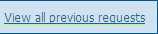Submit a Private Placement Pre Clearance Request
1. Select MyCompliance>Overview>Trade Pre-Clearance Request
2. There are six radio buttons to choose from, choose 'Private Investment'

3. Enter the following information:
• Employee Requesting Pre-Clearance: This functionality allows a user to submit a Pre-Clearance request on behalf of another employee.
• Company Name/Identifier: Enter the Company Name/Identifier as you want it to be displayed.
• Account: Select the account that you are using to trade from the drop-down list. This may be an optional field and will automatically default to 'None'.
• Is the company public or private: Choose between public or private radio buttons.
• Amount of Investment: Enter the Investment Amount.
• Date of Investment: Enter the Investment Date. This will default to today's date.
• Approximate Term of Investment: Enter the Investment Term.
4. Click on Submit for Approval to save the details and submit your request for approval (or click on Cancel to cancel the operation). A pop-up window with the details of your request is displayed. Click OK to confirm when you are satisfied that the details are correct.
5. If the security or security type is listed for auto-approval or auto-rejection/denial then the user is informed immediately of the decision.
6. In all other cases an assignment is created and assigned to the designated Supervisor. Once the assignment is processed by the Supervisor, the user receives an email confirming that the trade request has been approved or denied.
7. You can return to the list of your previous requests by clicking the link