Information to Assignees
1. Type in the exact instructions to the assignee as it will appear to them on their assignment (and email notification) in the Instructions to appear to assignee field.
2. Click on Attach a document to the assignment(s) if an attachment is to be added to the task and all subsequent task instances and assignments.
3. The attach document window expands as shown below.

4. Click on Attach MyComplianceOffice Document to attach an internal MCO document. This will give the user the ability to attach a document(s) that are currently stored in the Firm Documents or Policy & Procedures.
5. The popup window displays the MyComplianceOffice stored documents and folders. The Folder view is on the left.
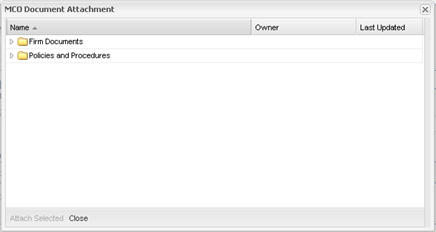
6. Double-click on the folder icon to view the sub-folders and documents contained within them.
• Firm Documents—the folders within Firm Documents are displayed. Double-click again on the folder to view subfolders and documents.
• Policies & Procedures—the documents within Policies & Procedures are displayed. Double-click on the folder to view the documents contained within.
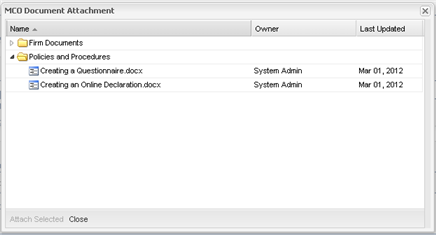
7. Highlight the document(s) to attach to the task. If more than one document is to be attached, hold down the CTRL button and highlight others. When finished, Click the Attach Selected button.
8. The document(s) are displayed in the Attachments window within the task.
9. To attach any additional documents, click the Attach MyComplianceOffice Document and repeat step 7.
10. The task is now updated with the document. Click the document name to view the document content.
11. To remove a document(s) from a task, click the checkbox beside the document(s) you want to remove, and click the Remove icon.
12. Alternatively, to add a document from your local drive, click on Attach Document from your computer. The following popup window is displayed:
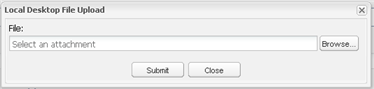
13. Click the Browse button to select a document from the desktop as follows, choose the document, and click Open :
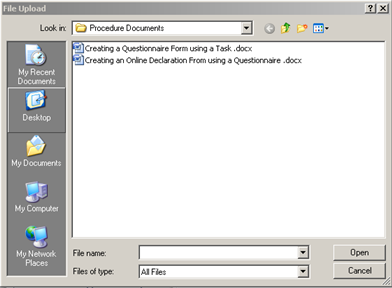
14. Once the document has been selected, click Submit to attach the document to the task as follows:
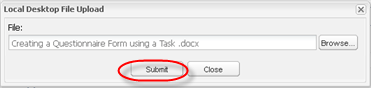
15. The task is now updated with the document. Click the document name to view the document content.
Created with the Personal Edition of HelpNDoc: Easy CHM and documentation editor



