Schedule to Recur
Setting a Schedule to Recur Daily
1. Check Schedule to Recur.
2. Select Daily from the Frequency dropdown list.
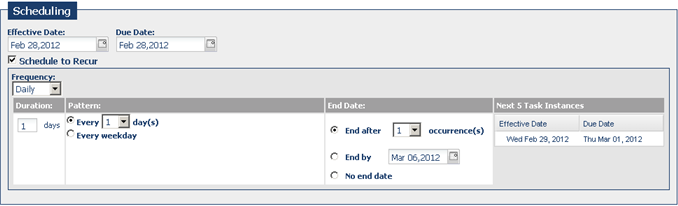
3. Duration— the number of days between the effective date and the due date. In the example, the duration is 1 days. This means there is 1 day between when the assignee receives an email notification that they have an assignment, and the due date (the date they are required to have the assignment completed). The Duration can be modified by entering in a different number. This will change the duration on all future (subsequent) assignments. The Next Due Date will be modified to reflect the modification made to the Duration.
4. Pattern—The date(s) when the assignment is generated and appears in the assignees’ list (the effective date of the recurring task). The options which can be set are:
• Every x days—enter the number of days for which the task should recur.
• Every weekday—repeat the task Monday to Friday.
5. End Date—Select one of the following:
• End after x occurrences—choose the number of times the task should generate assignments.Choose a number from 1-10 recurrences.
• End by (a certain date)—click the date field and select date from calendar.
• No end date—let the task recur indefinitely.
6. Next 5 Task Instances -A display-only field which illustrates the dates on which the next 5 or less task instances will be generated for the task.
Setting a Schedule to Recur Weekly
1. Check Schedule to Recur.
2. Select a Frequency of Weekly
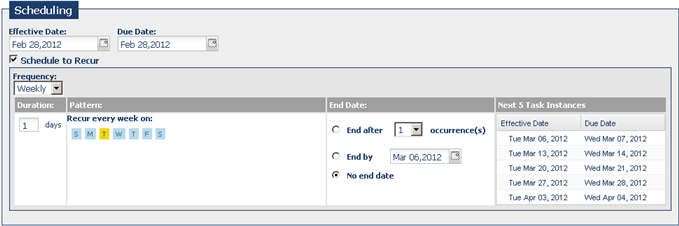
3. Duration— the number of days between the effective date and the due date. In the example, the duration is 1 days. This means that there is 1 day between when the assignee receives an email notification that they have an assignment, and the due date (the date they are required to have the assignment completed). The Duration can be modified by entering in a different number. This will change the duration on all future (subsequent) assignments. The Next Due Date will be modified to reflect the modification made to the Duration.
4. Pattern—this is the date(s) when the assignment will be generated and will appear in the assignees’ list (the effective date of the recurring task).
• Recur every week on—select the day(s) of the week for which the task should recur on. Hold down the control key Ctrl on the keyboard to select more than one day.
• End Date—Select one of the following:
• End after x occurrences—choose the number of recurrences. Choose a number from 1-10 recurrences.
• End by (a certain date)—click the date field and select date from calendar.
• No end date—let the task recur indefinitely.
5. Next 5 Task Instances -A display-only field which illustrates the dates on which the next 5 or less task instances will be generated for the task
Setting a Monthly Recurrence Pattern
1. Check Schedule to Recur.
2. Select a Frequency of Monthly.
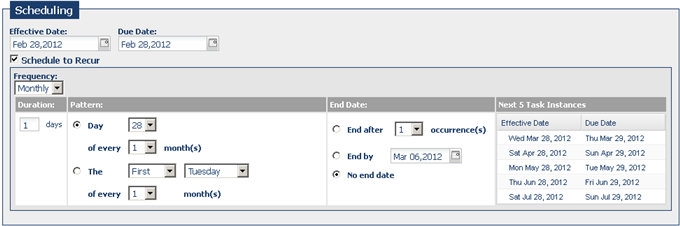
3. Duration— the number of days between the effective date and the due date. In the example, the duration is 1 day. This means that there is 1 day between when the assignee receives an email notification that they have an assignment, and the due date (the date they are required to have the assignment completed). The Duration can be modified by entering in a different number. This will change the duration on all subsequent assignments. The Next Due Date will be modified to reflect the modification made to the Duration
4. Pattern—this is the date(s) when the assignment will be generated and will appear in the assignees’ list (the effective date of the recurring task):
• Day X of every X month
• The [First, Second, Third, Fourth orLast] [weekday] of every X month
• End Date—Select one of the following:
• End after x occurrences—choose the number of recurrences.Choose a number from 1-10 recurrences.
• End by (a certain date)—click the date field and select date from calendar.
• No end date—let the task recur indefinitely.
5. Next 5 Task Instances -A display-only field which illustrates the dates on which the next 5 or less task instances will be generated for the task.
Setting a Yearly Recurrence Pattern
1. Check Schedule to Recur.
2. Select a Frequency of Yearly
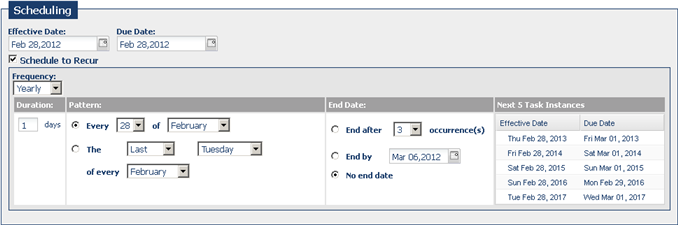
3. Duration— the number of days between the effective date and the due date. In the example, the duration is 1 day. This means that there is 1 day between when the assignee receives an email notification that they have an assignment, and the due date (the date they are required to have the assignment completed). The Duration can be modified by entering in a different number. This will change the duration on all subsequent assignments. The Next Due Date will be modified to reflect the modification made to the Duration.
4. Pattern—this is the date(s) when the assignment will be generated and will appear in the assignees’ list (the effective date of the recurring task):
• Every X of a specific month
• The [First, Second, Third, Fourth or Last] [weekday] of a specific [month]
• End Date—Select one of the following:
• End after x occurrences—enter the number of recurrences.Choose a number from 1-10 recurrences.
• End by (a certain date)—click the date field and select date from calendar.
• No end date—let the task recur indefinitely.
5. Next 5 Task Instances -A display-only field which illustrates the dates on which the next 5 or less task instances will be generated for the task.
Created with the Personal Edition of HelpNDoc: Free Web Help generator



