Viewing a Task
1. Click the MyCompliance tab at the top of the screen and the My Tasks menu option underneath the tabs.
2. The Tasks table is displayed, defaulting to the Open view.
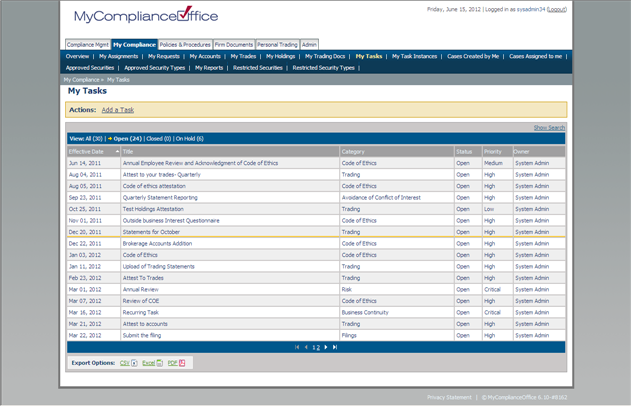
3. Click on the Show Search link to open the search window and perform a detailed search of tasks.
4. Click All to view all tasks, or Closed to view closed tasks only, or On Hold to view On Hold tasks only. Tasks are displayed in order of the oldest Effective Date, listed at the top.
5. Click any of the following column headers to change the default sort:
• Effective Date—to sort by the dates that the tasks first became effective and created their associated assignment(s). Note that this date can also be in the future if it is a task that recurs.
• Title—to sort alphabetically by task title.
• Category—to sort alphabetically by compliance category.
• Status—to sort by status.
• Priority—to sort by priority.
6. Click any page number to view the tasks on that page, or Next to view the next page of tasks.
Viewing task details
1. Click the task title to drill-down and view the details of the task.
2. The View Task page is displayed.
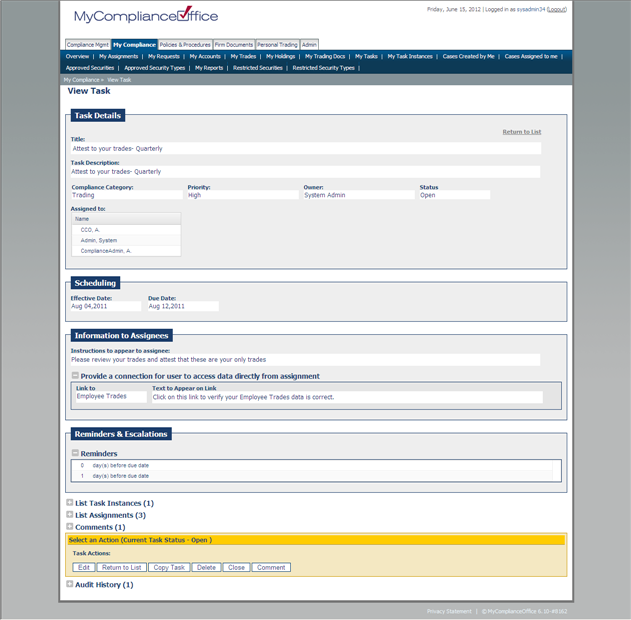
Created with the Personal Edition of HelpNDoc: Free Web Help generator



