Review Employee Holdings
1. Click the Personal Trading tab at the top of the screen.
2. Click the Employee Holdings tab. The Employee Holdings page is displayed with a tabular view of holdings/positions that have been entered onto MyComplianceOffice, either manually or on a broker feed.
3. Choose Not-Reviewed Only from the Reviewed field to view holdings that have not yet been reviewed.

4. To mark a holding as reviewed, click on the check-box for that holding. Click on the Review Selected button to save the change. You will be required to enter a Comment. Click confirm to submit the comment and complete the review. The Reviewed column will display a Yes for that record.
5. To mark all holdings on the page as reviewed, check the check-box in the column header, and click on the Review Selected button to save the changes. You will be required to enter a comment. Click on confirm to submit the comment and complete the review. The Reviewed column will display a Yes for those records.
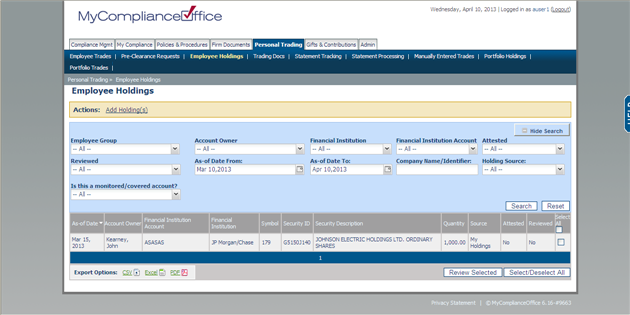
Created with the Personal Edition of HelpNDoc: Create iPhone web-based documentation



