Add a Holding
1. Click the Personal Trading tab at the top of the screen.
2. Click the Employee Holdings tab. The Employee Holdings page is displayed with a tabular view of holdings/ positions that have been entered onto MyComplianceOffice, either manually or on a broker feed.
3. Click on Add a Holding link to open the Add Holdings page.
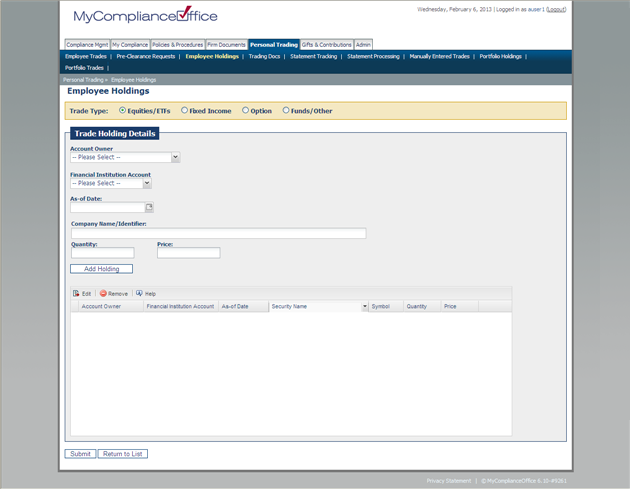
4. The Add Equity Holdings page is the default page. Choose Fixed Income to add bond holdings, Options to add option holdings and Other to add a security type not defined on MyComplianceOffice.
5. To add a trade enter the following information:
• Account Owner - select the relevant employee from the drop-down list.
• Financial Institution Account - select the relevant account from the drop-down list.
• As of Date -Click on the calendar icon to choose the as of date.
• Security Name/Symbol - enter the ticker symbol, or part (or all) of the name of the security you wish to search for. The security information will be populated. If you cannot find the security then select Enter Security Details Manually to add the security details.
• Quantity - Enter the appropriate number of shares.
• Price - Enter the price on the trade. The market value will be calculated automatically for the Holding.
• Click Add Holding to add the holding.
6. Click Submit to save the holdings to MyComplianceOffice. IF YOU DO NOT SELECT SUBMIT THE HOLDINGS WILL NOT BE SAVED ON MYCOMPLIANCEOFFICE.
7. Click on Return to List to go back to the holdings table without saving your holdings.
Created with the Personal Edition of HelpNDoc: Write eBooks for the Kindle



