View Employee Holdings
1. Click the Personal Trading tab at the top of the screen.
2. Click the Employee Holdings tab. The Employee Holdings page is displayed with a tabular view of holdings/positions that have been entered onto MyComplianceOffice, either manually or on a broker feed.
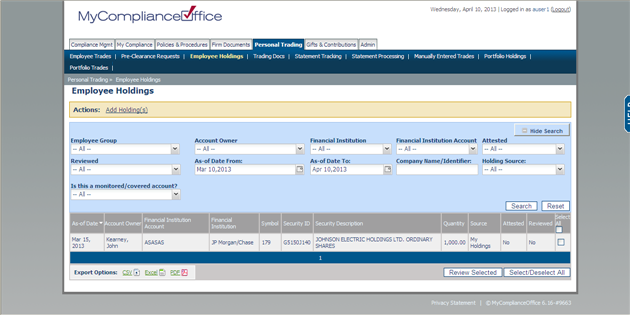
3. Click on the column headers to change the order of holdings displayed on the table.
4. To change the display, click on any of the search fields and choose an option:
• Employee Group -Find the holding by searching by groups setup for your firm.
• Account Owner -Find the employee by entering the first few characters of the user name; or select the user from the drop-down list name of the account owner from the drop-down list of users.
• Associated Financial Institution-search by the list off financial institutions setup for your firm.
• Financial Institution Account-enter the account identifier you wish to search on.
• Attested - choose All to see all records; Unattested Only to see those that have not yet been attested; and Attested only to see those that have been attested by employees.
• Reviewed -choose All to see all records; Not-Reviewed Only only to see those that have not yet been reviewed; Reviewed Only to see those that have been reviewed.
• As-of Dates - enter the date range (from and to) for your search.
• Security Name/Symbol - enter the ticker symbol, or part (or all) of the name of the security you wish to search for.
• Holding Source -Choose All to see all sources; Employee Holdings to see holdings entered via the employee holdings page only; My Holdings to see holdings entered via the employee My Holdings page; and Feed to see holdings that were automatically uploaded on a feed.
5. Click on Search to display the results (or Reset to clear the search criteria back to the default values).
6. Click the Hide Search link to close the search fields.
7. Click on a holding to open the record and view the details.
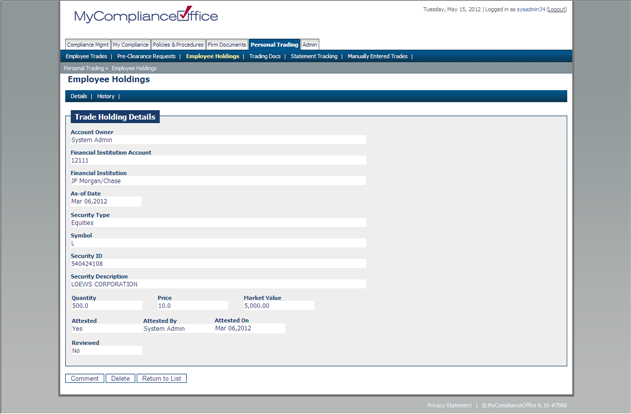
8. Choose the Comment button to add a comment to the holdings records. Comments can be viewed by clicking on the History link.
9. Click on Delete to remove the record, or Cancel to go back to the holdings list.
Created with the Personal Edition of HelpNDoc: Free iPhone documentation generator



