My Task Instances
A task instance is an occurance of a task that is created at the point in time where the effective dates of the task are reached. This can be a once-off; or if the task is set to recur, an instance is created each time the next effective date of the task is reached. The listing of the task instance allows the owner of a task to see all occurances of the task by date, and by drilling down into the task instance, to whom they are assigned to. For example, if you create a task to attest to the code of ethics every three months and assign it to three people, the result is 4 instances of the task are listed over the course of the year, with 3 underlying assignments in each instance.
Task instances can be edited to add more assignees to the task instance by clicking on the Edit button on the task instance. This will set an automatic default effective date of today for the assignment which will be sent to the user instantly, with the duration of the assignment taken from the original duration of the task instance
1. Click My Tasks Instances on the second navigation level.
2. The Tasks instances table for the logged in user is displayed, defaulting to the Open view.
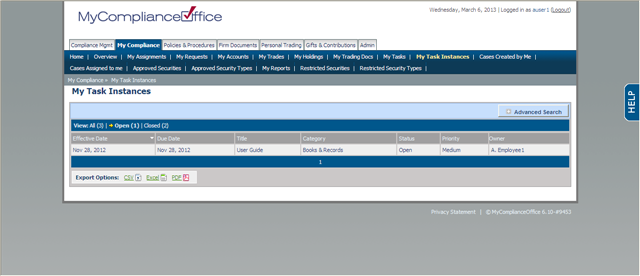
.
3. Click All to view all tasks, Open to view open Tasks Instances only, or Closed to view closed task instances only.
4. Task instances (the tasks whose assignments were created or due to be created most recently) are displayed in order of Effective Date with the oldest listed first. Click any of the column headers to change the default sort:
• Effective Date – to sort by the dates that the task instances were created
• Due Date - to sort by the dates that the task instances were due
• Title – to sort alphabetically by task instance title
• Category – to sort alphabetically by compliance category
• Status – to sort by status
• Priority – to sort by priority
5. Click any page number to view the tasks on that page, or Next to view the next page of tasks.
6. Select the task instance you want to view from the list displayed.
7. The View Task page is displayed.
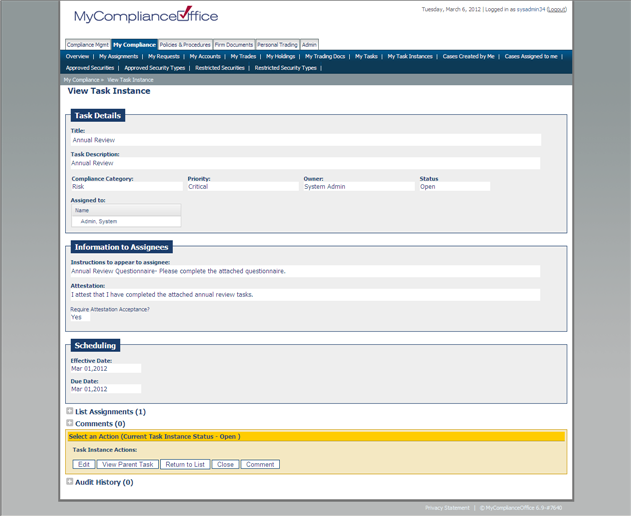
8. The task instance details the Effective and Due Date for its underlying assignments.
Created with the Personal Edition of HelpNDoc: Free Kindle producer



