Find a Holding(s)
1. Select MyCompliance, My Holdings from the navigation menu.
2. The My Holdings page is displayed with a tabular view of the users holdings, defaulting to the period under review.
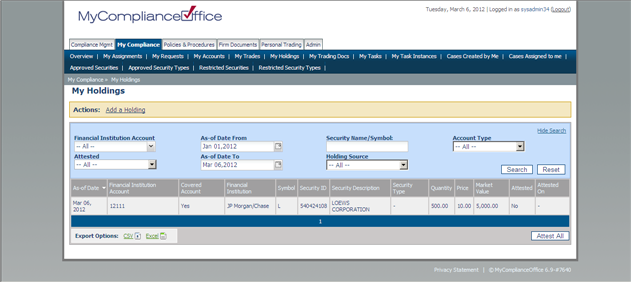
3. To change the display, click on any of the search fields and choose an option:
• Financial Institution Account-Enter the account number you are looking for, and an automatic match will be found.
• Attested - choose All to see all records; Unattested Only to see those that have not yet been attested; and Attested only to see those that have been attested by you.
• As-of Dates - enter the date range (from and to) for your search.
• Security Name/Symbol - enter the ticker symbol, or part (or all) of the name of the security you wish to search for.
• Holding Source -Choose All to see all sources;
Employee Holdings to see holdings entered via the employee holdings page only; My Holdings to see holdings entered via the employee My Holdings page and Feed to see holdings that were automatically uploaded via a Financial Institution feed.
• Account Type - Choose All to see all account types, Covered or Uncovered accounts.
4. Click on Search to display the results (or Reset to clear the search criteria back to the default values).
5. Click the Hide Search link to close the search fields.
6. Click on the holding to open the record from your search results and view the details.
Created with the Personal Edition of HelpNDoc: iPhone web sites made easy



