Add a Holding
1. Click MyCompliance and navigate to My Holdings tab. The My Holdings page is displayed with a tabular view of holdings/positions that have been entered onto MyComplianceOffice, either manually or on a broker feed.
2. Click on Add a Holding link.
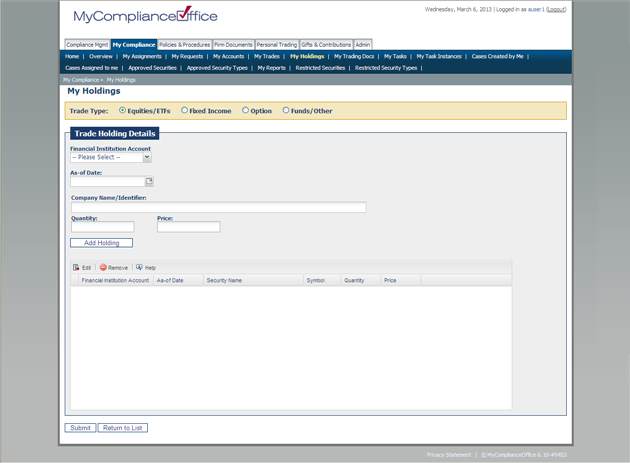
3. The Add Equity Holdings page is the default page. Choose Fixed Income to add bond holdings, Options to add option holdings and Other to add a security type not defined on MyComplianceOffice.
4. To add a trade enter the following information:
• Financial Institution Account - select the relevant account from the drop-down list. Enter in part (or all) of the brokerage account and the list will automatically find a match.
• As-of Date -Click on the calendar icon to choose the date of the holding.
• Security Name/Symbol - enter the ticker symbol, or part (or all) of the name of the security you wish to search for. The security information will be populated. If you cannot find the security then select Enter Security Details Manually to add the security details.
• CUSIP, ISIN, Sedol and Security Type will automatically be populated based on the Security Name/Symbol match.
• Quantity - Enter the appropriate number of shares.
• Price - Enter the price on the trade.
• Click Add Holding to add the holding to the table of holdings that you want to add. You can add more than one holding by repeating the steps above.
5. Click Submit to save the holdings to MyComplianceOffice. IF YOU DO NOT SELECT SUBMIT THE HOLDINGS WILL NOT BE SAVED ON MYCOMPLIANCEOFFICE.
6. The Market Value will be calculated automatically by MyComplianceOffice by multiplying the Quantity and Price values entered.
7. Click on Cancel to go back to the holdings table without saving your holdings.
Created with the Personal Edition of HelpNDoc: Produce electronic books easily



