Editing a Task
1. On the View Task page, select Edit to view the editable fields.
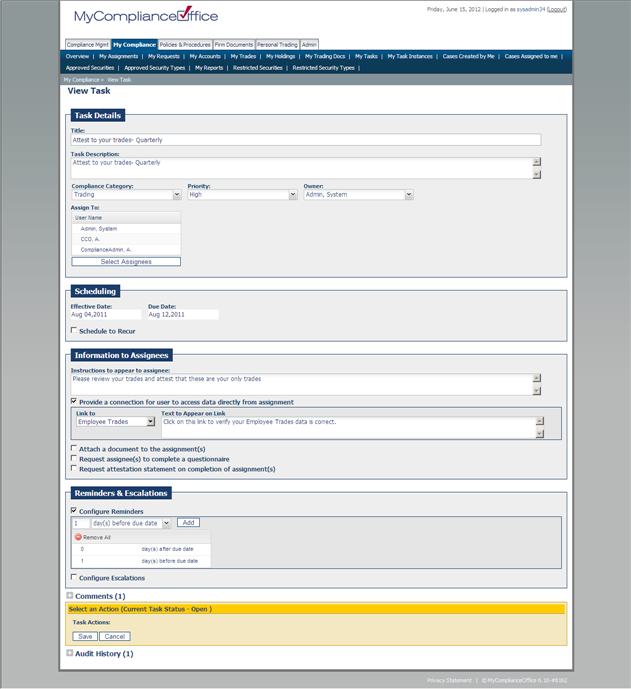
2. Make the required change(s). The editable fields are:
• Title
• Task Description
• Compliance Category
• Priority
• Owner
• Assign to
• Effective Date (on once-off tasks set to be effective in the future only )
• Due Date (On once-off tasks set to be effective in the future only)
• Frequency on Schedule to Recur
• Duration on Schedule to Recur
• Pattern on Schedule to Recur
• End Date on Schedule to Recur
• Instructions to appear to assignee
• Provide a connection for user to access data directly from assignment
• Attach a document to the assignment(s)
• Request assignee(s) to complete a questionnaire
• Request attestation statement on completion of assignment(s)
• Require Attestation Acceptance?
• Configure Reminders
• Configure Escalations
3. Click Save to submit your change(s).
Editing a recurrence pattern
1. Check on Schedule to Recur in Task edit mode
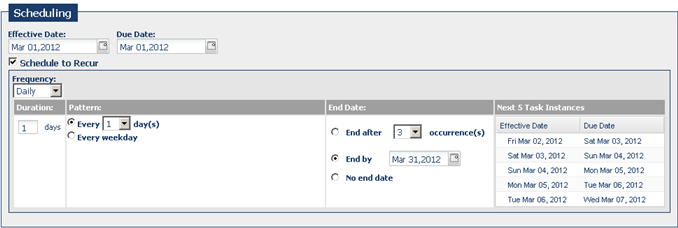
2. The default view is the recurrence pattern already set.
3. Frequency can be modified by choosing a different Frequency from that already set, e.g. Change Daily to Monthly.
4. Duration can be changed by typing in the number of days that should be set between the Next Effective Date and Next Due Date, e.g. 2 will modify the Next Due Date to a period of 2 days between the two dates.
5. Pattern can be changed by choosing a different option using the radio buttons provided, or in the case of Weekly, choosing a different day of the week by highlighting it.
6. The End Date can be modified to End after X occurrences, End by X, or set to have No end date.
Editing Reminders
1. Click Configure Reminders.
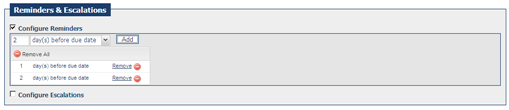
2. The default view is notifications already set. Click Add to add new notifications on (enter 0), before or after the due date or Remove to remove existing notifications.
Editing document attachments
1. Click Attachments
2. Documents that are currently attached to the task are listed.

3. Click Attach MyComplianceOffice Document or Attach Document from your Computer to attach another document. Highlight a document and click Remove Selected to remove a document from the task.
Editing escalations
1. Click Set an Escalation
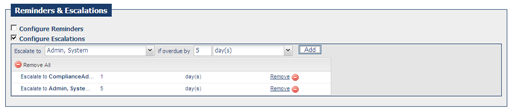
2. Escalations already set will be the default view
3. Click Add to save the escalation changes and update the task.
4. Click Remove to delete any of the escalations.
Created with the Personal Edition of HelpNDoc: Free EPub producer



