Editing a Document (Check Out)
1. Click the yellow arrow  in the Options column for a document .
in the Options column for a document .
2. Click Check-out on the list displayed. An icon appears beside the document name on the display list indicating that you (the logged in user) have the document checked out.
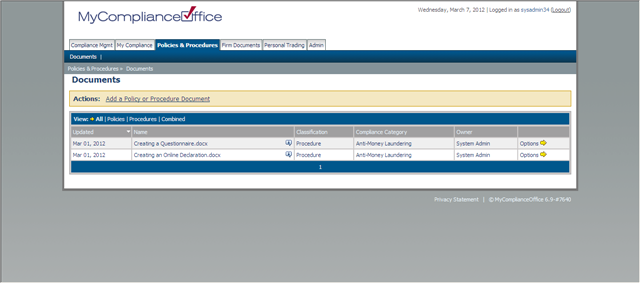
3. Click the document name.
4. A dialogue is displayed with the option to Open or Save the document.
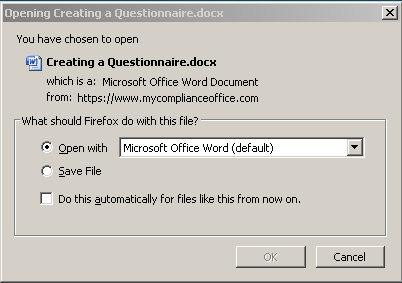
5. To make changes, choose Save.
6. Select the location where you want to save the document.
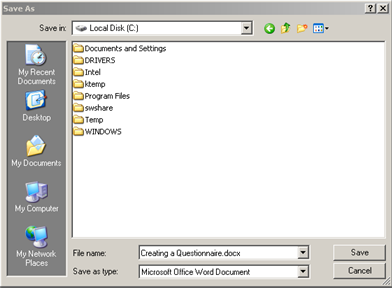
7. The document is now saved in the location specified.
8. To make your edits, go to the location where you have saved the document, open it and make the edits.
9. Save the document in the same location.
Created with the Personal Edition of HelpNDoc: Full-featured Documentation generator



