Cases Overview
1. Click the MyCompliance tab at the top of the screen. The Overview page is displayed, containing two tables:
• [Name of User]’s Assignments
• [Name of User]’s Cases (that have been assigned to the user)
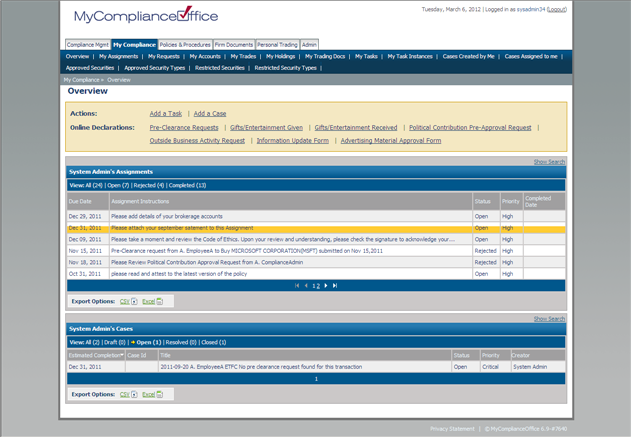
2. The Cases summary section lists the six or less most recent cases assigned to the user.
3. The Cases table defaults to the Open view. Select:
• All to view all cases
• Draft to view all cases that have not yet been activated
• Open to view all open cases
• Resolved to view resolved cases
• Closed to view closed cases
4. By default, cases are displayed in order of Estimated Completion date. Click any column header to change the default sort:
• Estimated Completion– sort in date order by date due for completion.
• Case id - sorting will be determined by the format of the id used by the firm. A case id is not mandatory.
• Title – to sort alphabetically by case title
• Category – to sort by category
• Status – to sort by status
• Priority – to sort by priority
• Violation – to sort by violation
• Owner – to sort by owner
• Creator – to sort by creator
• Last Modified – to sort by Last Modified
5. Click any case to view its details, or Next to view the next page of cases.
6. The View Case page is displayed.
Created with the Personal Edition of HelpNDoc: Full-featured Help generator



