Attaching Documents
1. Under Documents you added as Assignee to this Assignment, Click on Attach Document from your Computer or Attach MyComplianceOffice Document.
2. If you select Attach MyComplianceOffice Document, the pop-up window displays the MyComplianceOffice stored documents and folders.
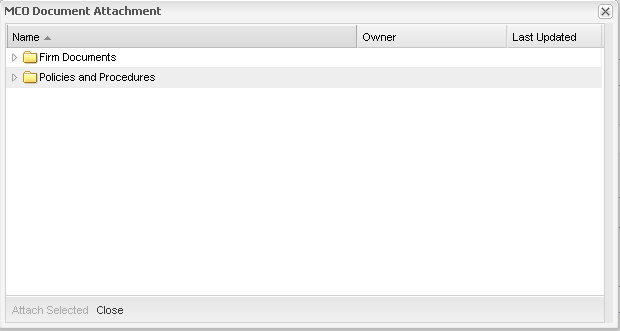
3. Double-click into the folder that contains the document you wish to attach:
• Policies & Procedures—the documents within Policies & Procedures are displayed.
• Firm Documents—the folders within Firm Documents are displayed
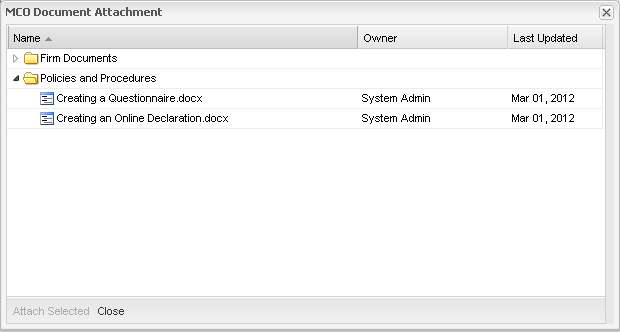
4. Double-click into the folder that contains the document you wish to attach:
• Policies & Procedures—the documents within Policies & Procedures are displayed.
• Firm Documents—the folders within Firm Documents are displayed.
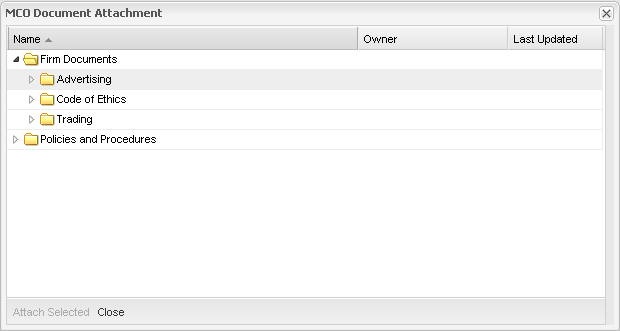
5. Highlight the document(s) that you wish to select; and select Attach Selected.
6. The document(s) are added to the assignment.
7. Alternatively, to add a document from your local drive, click on Attach Document from your computer. The following pop-up window is displayed:
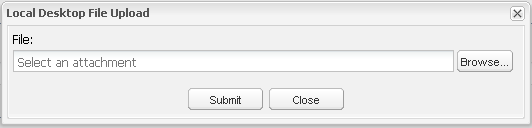
8. Click the Browse button to select a document from the desktop as follows:
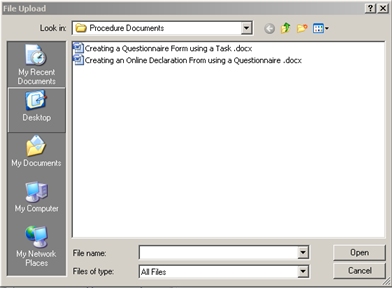
9. Once the document has been selected, click ![]() to attach the document to the assignment as follows:
to attach the document to the assignment as follows:
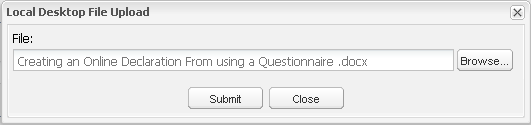
10. The assignment is now updated with the document. Click the document name to view the document content.
Created with the Personal Edition of HelpNDoc: Free EBook and documentation generator



