Attaching Documents to a Case
1 . To attach a document to an existing case, select the case from the list by going to ComplianceMgmt>Cases and click into the case on the list you wish to add the document to.
2. On the View Case page, click the plus sign on Attached Documents. The link expands as shown below.

3. Click on Attach MyComplianceOffice Document to attach an internal MCO document. This will give the user the ability to attach a document(s) that are currently stored in the Firm Documents or Policy & Procedures.
4. The popup window displays the MyComplianceOffice stored documents and folders. The Folder view is on the left.
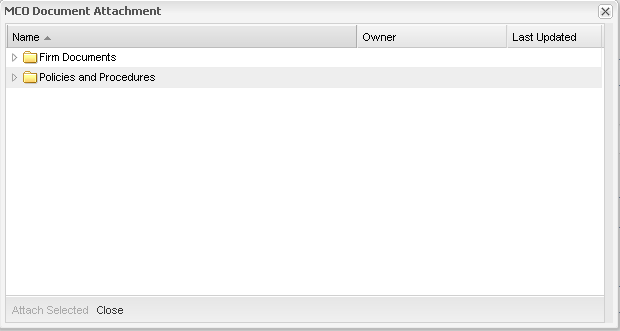
5. Click on the folder icon to view the sub-folders and documents contained within them.
• Firm Documents—the folders within Firm Documents are displayed. Double-click again on the folder to view sub-folders and documents.
• Policies & Procedures—the documents within Policies & Procedures are displayed.
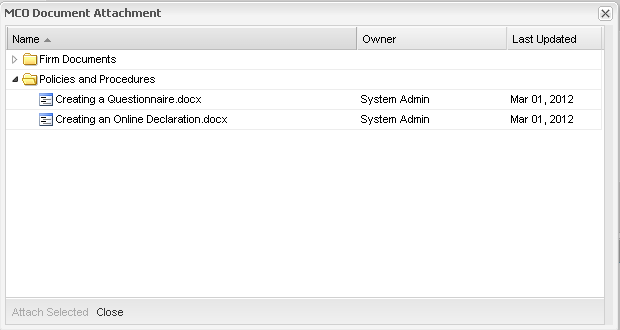
6. Highlight the document(s) to attach to the case. If more than one document is to be attached, hold down the CTRL button and highlight others. When finished, Click the Attach Selected button.
7. The document(s) are displayed in the Attachment Documents section within the case.
8. To attach any additional documents, click the Attach MyComplianceOffice Document and repeat step 11.
9. The case is now updated with the document. Click the document name to view the document content.
10. To remove a document(s) from a case, click the check-box beside the document(s) you want to remove, and click the Remove button.
11. Alternatively, to add a document from your local drive, click on Attach Document from your computer. The following pop-up window is displayed:
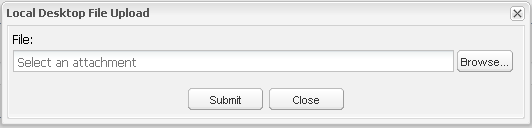
12. Click the Browse button to select a document from the desktop as follows:
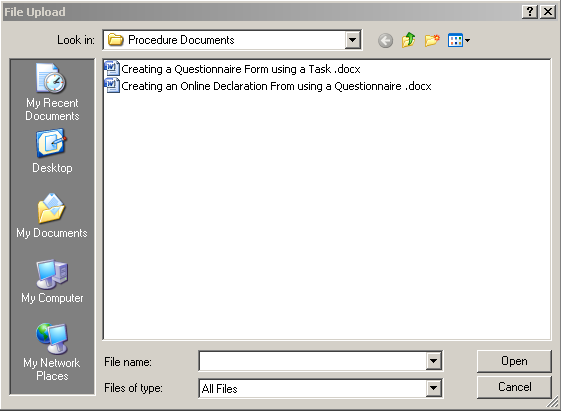
13. Once the document has been selected, click Submit to attach the document to the case as follows:
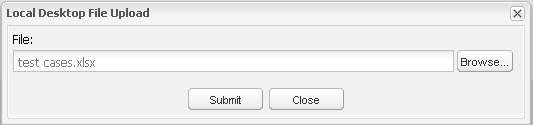
14. The case is now updated with the document. Click the document name to view the document content. The case is now updated.
Created with the Personal Edition of HelpNDoc: Free help authoring tool



