Approval Settings for Employee Request
1. To set an approver for the Gift Given declaration, go to Admin/ Configure Request Workflow.
2. Click on the declaration from the list, ie. “Online Declaration: Outside Business Activity Request form.”
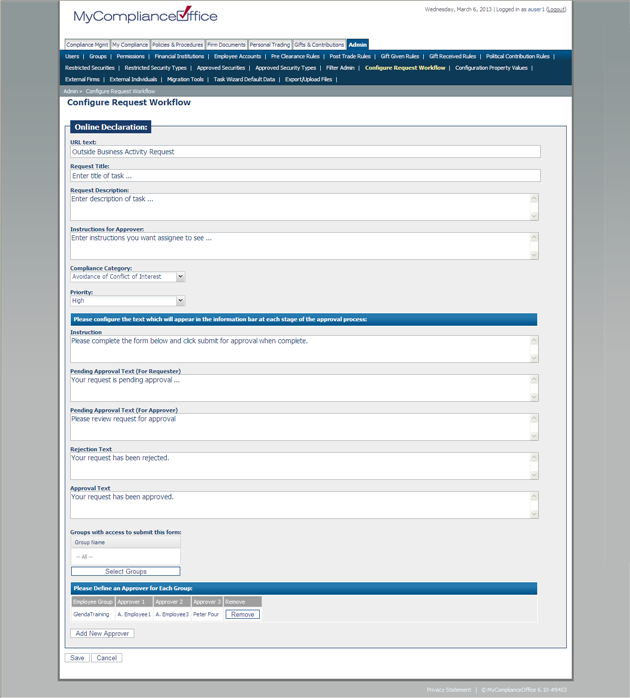
3. The following fields can be customized for use in the online declaration/Employee Request details:
• URL Text: Enter in an appropriate title, i.e. “Outside Business Activity Request form” - for the overall online declaration. This will appear as the link to the Online Declaration form on MyCompliance / Overview.
• Title: Enter in an appropriate title, i.e. “Please review request for approval of outside activity from $loggedUser.” This will appear as the Title of the employee request form. $loggedUser will be replaced by the name of the employee making the request.
• Task Description: Enter in an appropriate description for the online declaration. The example used is “Please review Outside Business Activity.”
• Instructions to appear to assignee: This will appear in the instructions to appear to assignee column on the assignment, i.e. “Please review request for approval of outside activity from $loggedUser.”
• Compliance Category: Choose a suitable category for the type of online declaration.
• Priority: Choose from the list according to the priority given to the declaration for the online declaration for your firm.
• Instruction:This will appear in the information bar for the Requestor, i.e. the person making the online declaration,e.g. “Outside business activity”.
• Pending Approval Text (For Requester)This is the feedback message to the Requester when they submit a request,e.g. “Your request is pending approval”.
• Pending Approval Text (For Approver):This is the feedback message to the Approver when they receive a request, e.g. “Please review request for approval.”
• Rejection Text:This is the text that is displayed in the information bar to the Requester when their request has been rejected, e.g. “Your request has been rejected”.
• Approval Text:This is the text that is displayed in the information bar to the Requester when their request has been approved, e.g “Your request has been approved”.
4. An assignee must be as the approver of the online declaration/employee request. Click on Add New Approver. Select a group or an individual user from the list, and Save.
5. If you wish to escalate to more then one person, add an approver 2, and approver 3. If the request is approved by approver one, it will be automatically assigned to approver 2 for review and so on.
Created with the Personal Edition of HelpNDoc: Easy EPub and documentation editor



