Employee Requests
The Employee Requests screen provides a compliance manager with an overall view of all employee requests entered in the system, and allows the manager to approve or deny the requests. In particular, the submissions from employees of your firms custom online declarations are listed, e.g. Political Donation Forms, or Outside Activity Notification forms.
Viewing Employee Requests
1. Click the Compliance Mgmt tab at the top of the screen and the Employee Requests menu option directly underneath the tabs.
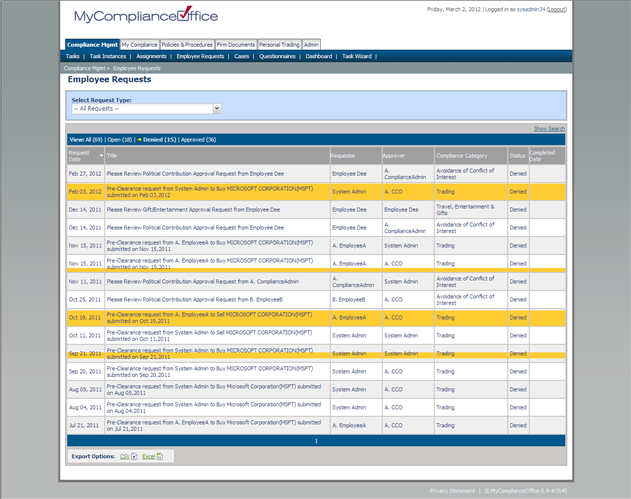
2. Click on the Show Search link to open the search window and perform a detailed search of Employee Requests.
3. On the view filter, Click one of the following:
• All to view all requests
• Open to view requests not yet approved
• Denied to view rejected requests
• Approved to view completed requests
4. Requests are displayed in Effective Date order. Click the column headers to change the sort:
• Effective Date – to sort by date of when the request was entered by the employee.
• Assignment Instructions - these are the instructors to the approver. The default instructions for the online declaration can be set via the template. For best
reporting purposes they should strongly relate to the request form See below for further details on how to set the instructions in the template.
• Category - set via the template the category should relate to the type of request, e.g. ‘Avoidance of Conflict of Interest’ for Outside Business Activity forms.
• Status - defaults to ‘Open’. Approved requests will have a status of ‘Approved’, and rejected requests will be ‘Denied’.
• Priority -set via the template, this should correspond to the importance attached by your firm to the type of request form in use.
• Assignee - set via the template this is the approver for the request.
Created with the Personal Edition of HelpNDoc: Easily create Web Help sites



