Viewing Firm Documents
1. Click the Firm Documents tab at the top of the screen. The Firm documents landing page is displayed with the default top level folder list.
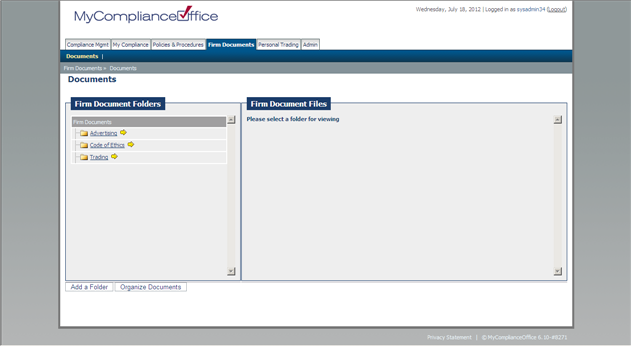
2. Click any folder to view the sub-folder and documents within that folder.
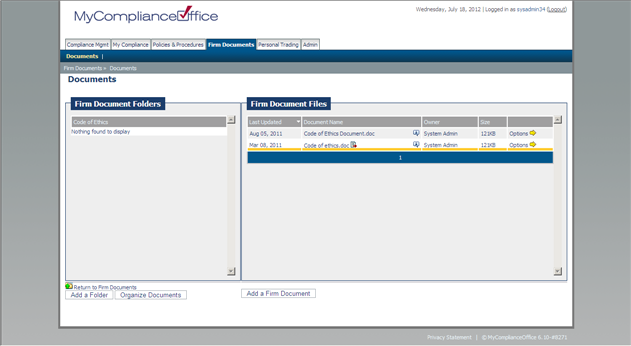
3. Click any column header to resort the contents.
4. Click the icon to view the document properties.
5. If you have appropriate access, click the yellow arrow to access the options menu for the document:
• View Properties
• Checkout Document
• Delete Document
6. If you do not have the access, you will not see these options.
7. Click any page number to view the documents on that page, or Next to view the next page of documents.
8. Click the document name to view the document.
Created with the Personal Edition of HelpNDoc: Free CHM Help documentation generator



