Adding a Firm Document
1. On the View Sub Folders page, click the folder to which you want to add the document.
2. The folder expands to reveal any sub-folders and documents within the folder
3. Click Add a Firm Document . The Add a Firm Document page is displayed.
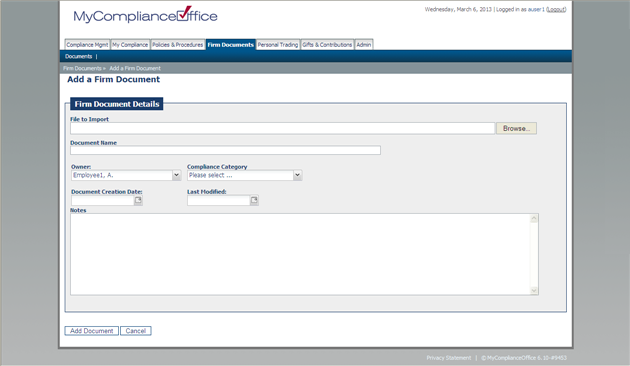
4. Click the Browse button to select File to Import. The Choose File dialog box is displayed.
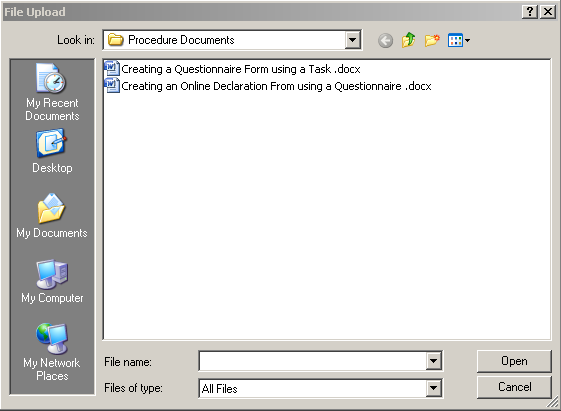
5. Click the document you want to import.
6. Enter the following document details:
• Document Name: Enter a document name. This is how the documents displayed on MyComplianceOffice.
• Owner: Select the appropriate individual who you wish to be the document owner.
• Compliance Category: Select a category from the Compliance Category drop-down list. The default Compliance Categories available on the application are:
• Anti-Money Laundering
• Avoidance of Conflict of Interest
• Best Execution
• Books & Records
• Business Continuity
• Client
• Code of Ethics
• Disclosure
• Filings
• Investor Control
• Privacy
• Risk
• Safeguarding Assets
• Trading
• Travel
• Entertainment & Gifts
• US Sanctions
• Vendor Oversight.
• Document Creation Date: The creation date field is automatically populated from the header details on the document. If you wish to change the date, select the appropriate date from the calendar.
• Last Modified: The last modified date field is automatically populated from the header details on the document. If you wish to change the date, select the appropriate date from the calendar. This date should not be before the creation date.
7. Click Add Document to import the document to MyComplianceOffice. The document is now within MyComplianceOffice and is subject to document management.
Created with the Personal Edition of HelpNDoc: Easily create EPub books



