View Manually Entered Trades
1. Click the Personal Trading tab at the top of the screen.
2. Click the Manually Entered Trades tab. The Manually Entered Trades page is displayed with a tabular view of transactions that have been manually entered onto MyComplianceOffice.
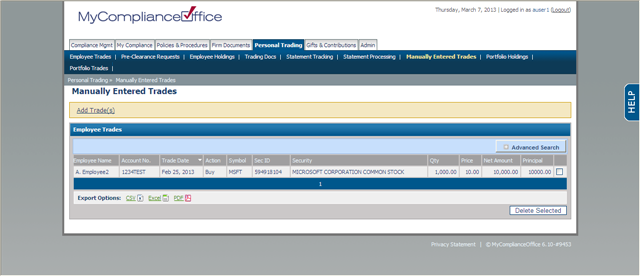
3. The trades are listed in order of most recent trade date.
4. Click on the trade to view the transaction details.
5. Click on the check-box, and choose the Delete Selected button to remove the selected trades from MyComplianceOffice.
6. To change the display, click on any of the search fields and choose an option:
• Employee Group -Find the trade by selecting the group from the drop-down list.
• Employee -Find the employee by selecting the user from the drop-down list name of the account owner from the drop-down list of users.
• Financial Institution-select the relevant financial institution from the drop-down list.
• Financial Institution Account-choose the account from the list that you wish to search on. The accounts listed in this fields are determined by the financial institution chosen from the Financial Institutions field.
• Security Name/Symbol - enter the ticker symbol, or part (or all) of the name of the security you wish to search for.
• Trade Dates -Select the date range for your search.
7. Click on Search to display the results (or Reset to clear the search criteria back to the default values).
8. Click the Hide Search link to close the search fields.
Created with the Personal Edition of HelpNDoc: Easy to use tool to create HTML Help files and Help web sites



