Add Trades
1. Click the Personal Trading tab at the top of the screen.
2. Click the Manually Entered Trades tab. The Manually Entered Trades page is displayed with a tabular view of transactions that have been manually entered onto MyComplianceOffice.
3. Click on the Add Trades link to open the Add trades page.
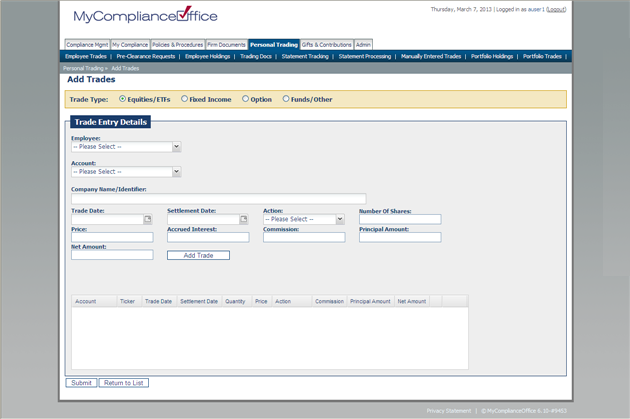
4. The Add Equity Trades page is the default page. Choose Fixed Income to add bond trades, Options to add option trades and Other to add a security type not defined on MyComplianceOffice.
5. To add a trade enter the following information:
• Employee -select the relevant employee from the drop-down list.
• Account - select the relevant account from the drop-down
• Company Name/Identifier - enter the ticker symbol, or part (or all) of the name of the security you wish to search for. The security information will be populated. If you cannot find the security then select Enter Security Details Manually to add the security details.
• Trade Date -Click on the calendar icon to choose the trade date.
• Settlement Date -Click on the calendar icon to choose the settlement date.
• Action -Choose the appropriate action from the drop-down list.
• Number of Shares - Enter the appropriate number of shares.
• Price - Enter the price on the trade.
• Accrued Interest - Enter any accrued interest (if applicable)
• Commission - Enter the amount paid on commission list.
• Principal Amount - Enter the principal amount of the trade.
• Net Amount - Enter the net amount of the trade.
6. Click Add Trade to add the trade.
7. Click Submit to save the trades to MyComplianceOffice. IF YOU DO NOT SELECT SUBMIT THE TRADES WILL NOT BE SAVED ON MYCOMPLIANCEOFFICE.
8. Click on Return to List to go back to the trades table without saving your trades.
Created with the Personal Edition of HelpNDoc: Produce electronic books easily



