Request Employees to validate Account Details for ByAllAccounts
Details for ByAllAccounts
Employee Accounts using the Online Access (ByAllAccounts) feed must be validated by the employee user in order for the Trades and Holdings for each Account to be loaded onto MyComplianceOffice. An assignment is sent to each employee with a link to their account details, and which requests them to enter in the login information to their Financial Institution for their account.
1. Click the Employee Account tab within the Admin tab.
2. The Employee Accounts page is displayed defaulting to a view of all accounts.
3. Select the criteria you wish to search for, using the drop-down lists available. To see accounts using ByAllAccounts feeds, choose Feed Using Employee's Online Access from the Account Data Source field.
4. The search results are displayed.
5. To request an employee to validate an account, select the account from the list, to access the detailed account view.
6. Click on Send Assignment to Request Employee's Online Access.
7. An assignment requesting user to provide credentials for the account is sent to the employee (holder of the account).
Validating Online Access Credentials
1. Click on the link in the email to the assignment.
2. The user is brought to the assignment. In the description field there is a link to the account details page. By choosing ‘Click here’ the user is navigated automatically to the Account Details.
3. The account details are displayed.
4. The user must choose the website (URL) that they use to access their account with their Financial Institution. Please Note: An Employee should first ensure that they can access their account outside of MyComplianceOffice before attempting to validate the account though MyComplianceOffice.
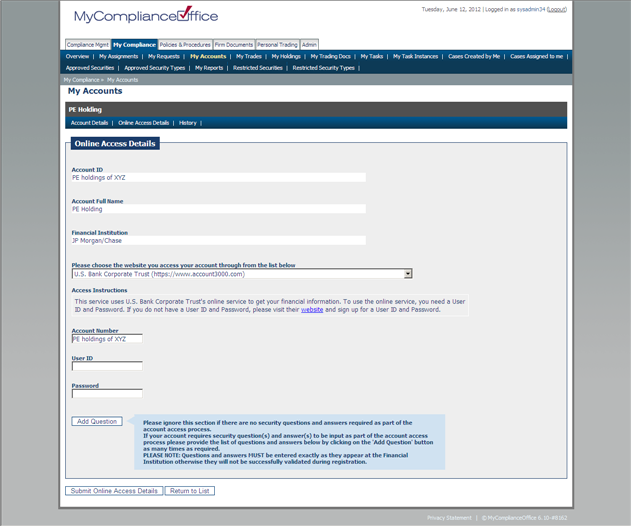
5. The online access credentials are automatically updated with the information fields that are required to be filled to validate their account based on the URL. The blue informational boxes provide important details of how successfully register your account. Failure to read the information may result in failed attempts to register your account.
6. Enter in the account information that is required, in the example given in the above diagram, the Account Number, User ID and Password are required.
7. Click on the Submit Online Access Details button to submit the account details and to allow the data to be fed to the account.
Created with the Personal Edition of HelpNDoc: Full-featured Kindle eBooks generator



