My Requests
The My Requests screen provides a user with an overall view of all their own requests entered in the system, and allows them to see if these requests have been approved or denied. Your requests on the firms custom on-line declarations are listed, e.g. Political Donation Forms, or Outside Activity Notification forms, and also Gifts Received and Gifts Given.
Viewing My Requests
1. Click the MyCompliance tab at the top of the screen and the My Requests menu option directly underneath the tabs.
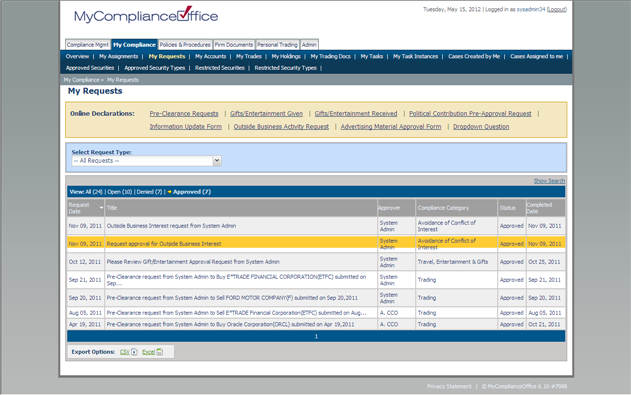
2. Click on the Advanced Search link to open the search window and perform a detailed search of Employee Requests.
3. On the view filter, Click one of the following:
• All to view all requests
• Open to view requests not yet approved
• Denied to view rejected requests
• Approved to view completed requests
4. Requests are displayed in Effective Date order. Click the column headers to change the sort:
• Effective Date – to sort by date of when the request was entered by the employee.
• Due Date - to sort by date of when the request is due to be reviewed
• Assignment Instructions - these are the instructors to the requestor on how to complete the request.
• Category - set via the template the category should relate to the type of request, e.g. ‘Avoidance of Conflict of Interest’ for Outside Business Activity forms.
• Status - defaults to ‘Open’. Approved requests will have a status of ‘Approved’, and rejected requests will be ‘Denied’.
• Priority -set via the template, this should correspond to the importance attached by your firm to the type of request form in use.
• Assignee - set via the template this is the approver for the request.
Created with the Personal Edition of HelpNDoc: Easily create EPub books



