Edit a User
1. Click the Users option within the Admin tab. The Users screen appears displaying a table of all users
2. Click on the name of the user you wish to edit on the Users table.
3. The User Details page is displayed for that user.
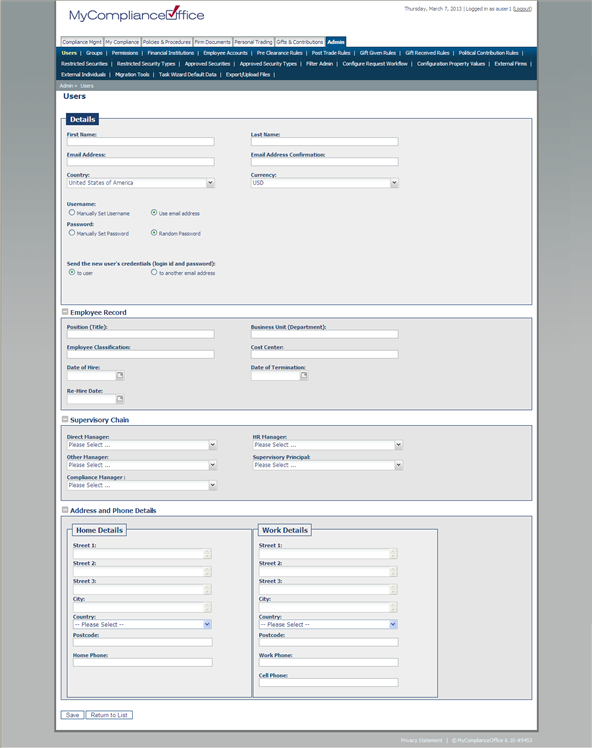
4. The options available are:
• Edit -make the appropriate change and select Save to submit the changes (or Cancel to go back to the Users table)
• Disable - select disable to remove the user’s access. Enter a reason for the disable in the text box and click on Confirm to disable the user’s access (or Cancel to go back to the users details)
• Reset - select reset to reissue the users account name and password. Enter a reason for the reset in the text box and click on Confirm. to disable the user’s access (or Cancel to go back to the users details)
• Reissue Username - select reissue username to send out a new user name to the user.
• Cancel - select cancel to go back to the Users table.
Created with the Personal Edition of HelpNDoc: Free EPub producer



