Deleting a Document
1. Click the yellow arrow in the Options column.
2. Click Delete Document on the list displayed.The Delete a document page is displayed.
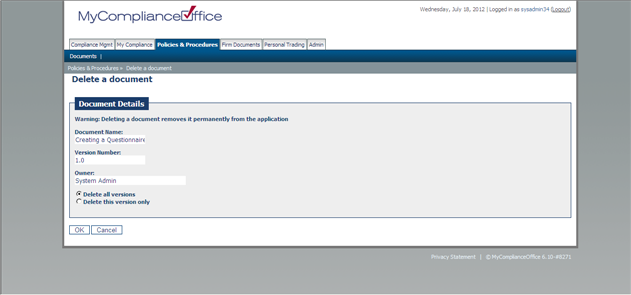
3. The page displays a warning that once the document is deleted it cannot be recovered. It also gives details of the document name, version number and owner.
4. Select whether to delete all versions of the document, or just the current version:
• Delete all versions: this removes all earlier versions of the document from the application along with the current version
• Delete this version only: this removes the current version only. The previous version replaces the deleted document and becomes the current version
5. Click:
• OK to continue and delete the document, or
• Cancel to stop the process and retain the document.
Created with the Personal Edition of HelpNDoc: Produce Kindle eBooks easily



