Create Task using the Task Wizard
1. From Compliance Management, click on Task Wizard.
2. Select Show Search to narrow down the list, e.g. search for compliance items in a firm’s compliance program by Template Classification and Applies To, e.g. Advisory Contracts and Fees, and Investment Advisors.
3. A list of the pre-defined compliance items are listed for the firm.
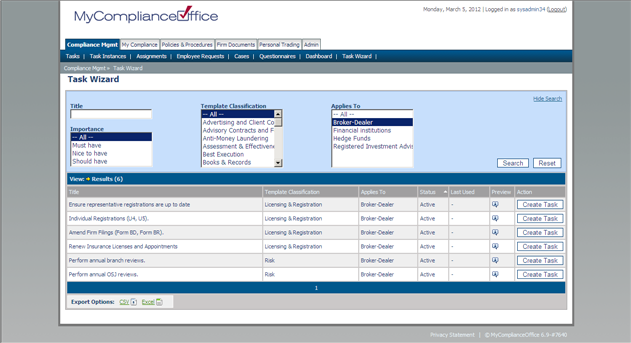
4. Click on Create Task beside the compliance item against which a task should be created.
5. A task is created in On-Hold status. Click on the View Task link.
6. In the example, a task is created in on-hold status against ‘Annual Review of Advisory Contracts’.
7. The Title, Task Description, Priority, Owner, Instructions to the Assignee, and Effective and Due Date have been automatically set by the Task Wizard.
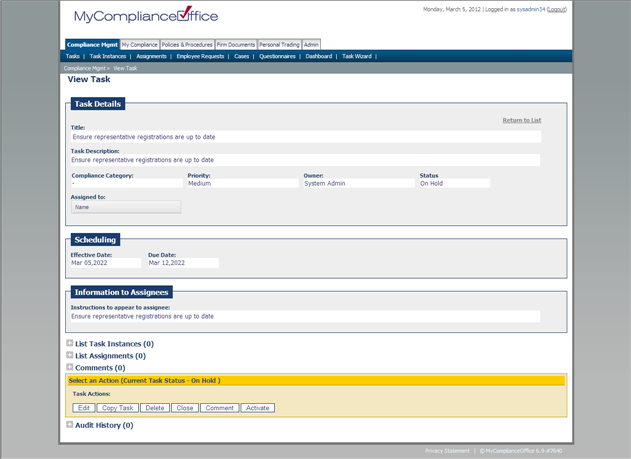
8. Click on Edit to add assignees for the task and make any adjustments.
9. Click Save to save the details for the task, and when all edits are finalized, Activate to set the status of the Task to Open where it will create the assignments and send the instructions to assignees.
Created with the Personal Edition of HelpNDoc: Full-featured EBook editor



