Attaching Documents
1. To attach a document to an assignment that has been created, select the assignment from the Assignments list. The View Assignments page is displayed.
2. Under the Documents you added as Assignee to this Assignment an internal MCO document can be attached using the Attach MyComplianceOffice Document . This will give the user the ability to attach a document(s) that are currently stored in the Firm Documents or Policy & Procedures.
3. The pop-up window displays the MyComplianceOffice stored documents and folders.
4. Click into the folder that contains the document you wish to attach:
• Policies & Procedures—the documents within Policies & Procedures are displayed.
• Firm Documents—the folders within Firm Documents are displayed. (Firm Documents may not be available to view for employee users).
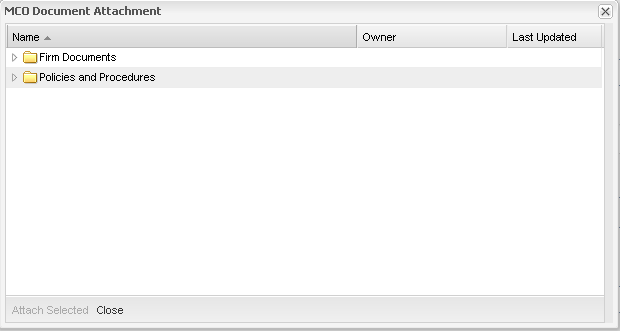
5. Highlight the document(s) to attach to the assignment. If more than one document is to be attached, hold down the CTRL button on your keyboard and highlight others. When finished, Click the Attach Selected button.
6. The document(s) are displayed in the Documents you added as Assignee to this Assignment section within the assignment.
7. To attach any additional documents, click the Attach MyComplianceOffice Document and repeat step 5.
8. The assignment is now updated with the document. Click the document name to view the document content.
9. To remove a document(s) from an assignment, click the checkbox beside the document(s) you want to remove, and click the Remove Selected button.
10. Alternatively, to add a document from your local drive, click on Attach Document from your computer. The following popup window is displayed:
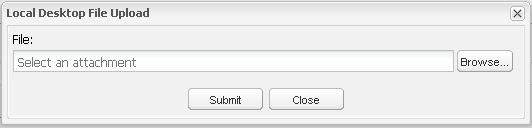
11. Click the Browse button to select a document from the desktop as follows:
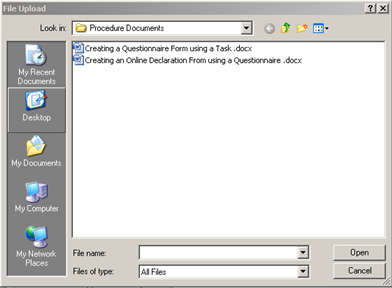
12. Once the document has been selected, click Submit to attach the document to the assignment as follows:
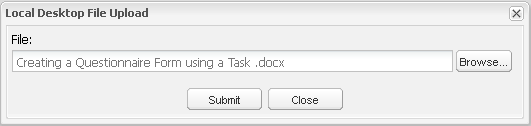
13. The assignment is now updated with the document. Click the document name to view the document content.
Created with the Personal Edition of HelpNDoc: Full-featured Help generator



