Adding a Questionnaire
1. Click the Compliance Mgmt tab at the top of the screen and the Questionnaires menu option directly underneath the tabs.
2. Select Add a Questionnaire from the Actions list (the section with the light orange background). The Add a Questionnaire page is displayed.
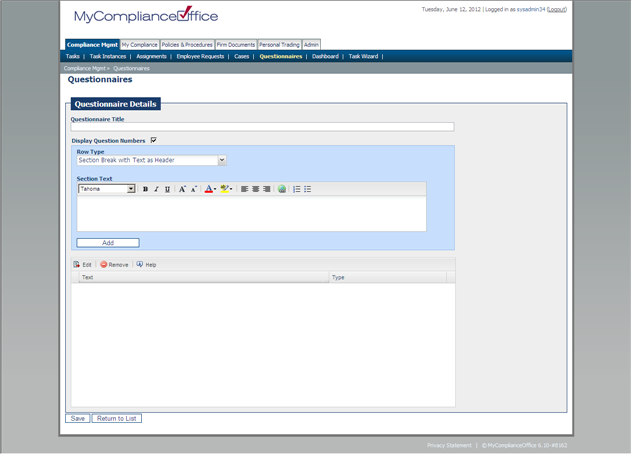
3. Enter or choose the following:
• Questionnaire Title: Enter in an appropriate title for the overall questionnaire. For example, “Outside business interests”. The questionnaire will be saved with this title and this is a non-editable field.
• Row Type: Select the appropriate Row Type from the drop-down list for the type of question you wish to ask in the Questionnaire, for example, a Question with a Yes/No response allowed only. The row type is described in more detail by the explanation text if the user hovers the mouse over the list item. The row type can also be selected for using section breaks or line breaks as appropriate for formatting purposes. The default RowTypes available on the application are:
• Section Break with Text as Header
• Line Break (no response requested)
• Text (no response requested)
• Question with Text response
• Question with Yes/No response
• Question with Date response
• Question with Numeric response
• Question with Attachment response
• Question with drop down list response
• Question with Radio Button Response(Only one answer required)
• Question with Checkbox Response(Multiple Answers Required)
• Link to MyComplianceOffice document
• Question Text
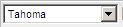 Change font
Change font
 Format text with bold
Format text with bold
 Format text with italics
Format text with italics
 Underline Text
Underline Text
 Increase/Decrease text size
Increase/Decrease text size
 Change text color
Change text color
 Change text background color or highlight text
Change text background color or highlight text
 Align text left, center, right
Align text left, center, right
 Hyperlink a word or phrase
Hyperlink a word or phrase
 Insert numbered and/or bulleted lists
Insert numbered and/or bulleted lists
Section Break with Text as Header
1. Choose Section Break with Text as Header as the Row type. No response is required from the user for this Row Type.
2. Enter text in Section Text, for example “Please answer the questions below to the best of your knowledge at the present date’.
3. Click Add. The text will be displayed in blue highlighted font on viewing the Questionnaire. See example questionnaire given below.
Line Break (no response requested)
1. Choose Line Break (no response requested) as the Row type.No response is required from the user for this
Row Type.
2. Click Add. A Grey line will be displayed on viewing the Questionnaire. See example questionnaire given below in View Questionnaire
Text (no response requested)
1. Choose Text (no response requested) as the Row type. No response is required from the user answering the questionnaire for this Row Type. It can be used as description text.
2. Enter text in Statement/Description Text, for example “FINRA requires that X Securities maintain an accurate up to date record of all outside business activities conducted by its Registered Representatives...etc”.
3. Click Add. The text is added as italized text on viewing the Questionnaire. See example questionnaire given below in View Questionnaire
Question with Text response
1. Choose Question with Text response as the Row type. A response or answer will be required from the user answering the questionnaire for this Row Type.
2. Check on the Mandatory check-box to make the question compulsory. If this is checked on, the questionnaire and
assignment cannot be completed until an answer is given to this question.
3. Choose Long Text Answer to allow the assignee to type in a free-text answer of over 200 characters. Choose Short
Text Answer to allow the assignee to type in a free-text answer of 200 or less characters.
4. Enter text in the Question Text, for example “Name of Business or Activity:”
5. Click Add. The text is added as regular text on viewing the questionnaire, with a text box provided for the user answering or responding to this Row Type. See example questionnaire given below in View Questionnaire.
Question with Yes/No response
1. Choose Question with Yes/No response as the Row type to allow a user to answer Yes or No.
2. Check on the Mandatory check-box to make the question compulsory. If checked off, the user is permitted to not enter in a response to the question. Enter in Question Text, for example “Are you currently involved in any business other than X Securities, Inc.?”
3. Click Add. The text is added as regular text on viewing the questionnaire, with a button for a Yes or No response displayed to the user answering the questionnaire. See example questionnaire given below in View Questionnaire.
Question with Date response
1. Choose Question with Date response as the Row type. A response or answer will be required from the user answering the questionnaire for this Row Type using a calendar pop-up date picker.
2. Check on the Mandatory check-box to make the question compulsory. If checked off, the user is permitted to not enter in a response to the question.
3. Enter in Question Text, for example “Date of Incorporation”.
4. Click Add. The text is added as regular text on viewing the questionnaire. A calendar pop-up date picker is displayed to the user answering the questionnaire to choose a date from. See example questionnaire given below in View Questionnaire
Question with Numeric response
1. Choose Question with Numeric response as the Row type. A numeric response will be required from the user answering the questionnaire.
2. Check on the Mandatory check-box to make the question compulsory. If checked off, the user is permitted to not enter in a response to the question.
3. Enter in Question Text, for example “Number of Employees”.
4. Click Add. The text is added as regular text on viewing the questionnaire. An input box is displayed to the user answering the questionnaire to enter in a number. See example questionnaire given below in View Questionnaire.
Question with Attachment response
1. Choose Question with Attachment response as the Row type.
2. Check on the Mandatory check-box to make the question compulsory. If checked off, the user is permitted to not enter in a response to the question.
3. Enter in Question Text, for example “Please upload your October attestation form”.
4. Click Add. The text is added as regular text on viewing the questionnaire. An Attach Document link is displayed to
the user answering the questionnaire to upload a document. See example questionnaire given below in View Questionnaire.
Question with drop down list response
1. Choose Question with drop down list response as the Row type. The user must choose an option from the list to answer the question.
2. Check on the Mandatory check-box to make the question compulsory. If checked off, the user is permitted to not enter in a response to the question.
3. Check on the Multiple selection check-box to allow a user to select more than one response from the list of answer
options available.
4. Enter in Question Text, for example “Number of Employees”.
5. From the Drop down list menu options, click on Add to List (+) to add items to the list. You must repeat this step for each item you want to add as an item in the drop down list.
6. From the Drop down list menu options, click on Remove from List (-) to remove an item from the list by first highlighting the item.
7. Click Add. The selected items are added to the list.
8. Click on Save to save the selected items for the drop down list question. See example questionnaire given below in View Questionnaire
Question with Radio Button Response
1. Choose Question with radio button response as the Row type. The user must choose a single option from the list to answer the question.
2. Check on the Mandatory check-box to make the question compulsory. If checked off, the user is permitted to not enter in a response to the question.
3. Enter in Question Text, for example “Number of Employees”.
4. From the Drop down list menu options, click on Add to List (+) to add items to the list. You must repeat this step for each item you want to add as an item in the drop down list.
5. From the Drop down list menu options, click on Remove from List (-) to remove an item from the list by first highlighting the item.
6. Click Add. The selected items are added to the list.
7. Click on Save to save the selected items for the drop down list question.
Question with Checkbox Response(multiple answers)
1. Choose Question with checkbox response as the Row type. This allows a user to select more than one response from the list of answer options available.
2. Check on the Mandatory check-box to make the question compulsory. If checked off, the user is permitted to not enter in a response to the question.
3. Enter in Question Text, for example “Number of Employees”.
4. From the Drop down list menu options, click on Add to List (+) to add items to the list. You must repeat this step for each item you want to add as an item in the drop down list.
5. From the Drop down list menu options, click on Remove from List (-) to remove an item from the list by first highlighting the item.
6. Click Add. The selected items are added to the list.
7. Click on Save to save the selected items for the drop down list question
Link to MyComplianceOffice document
1. Choose Link to MyComplianceOffice document as the Row type.
2. Enter in Document Instructions, for example “Please read the attached 2010 Employee Ethics document”.
3. Click Add. The selected document is added to the questionnaire.
Created with the Personal Edition of HelpNDoc: Easily create Web Help sites



