Add an Account
1. Click the Admin tab at the top of the screen.Click the Employee Accounts tab. The Employee Accounts page is displayed.
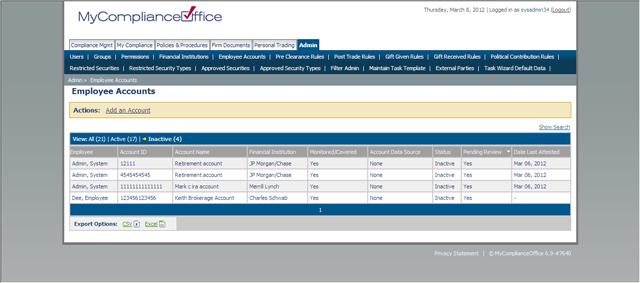
2. Click Add an Account. The Employee Accounts screen appears.
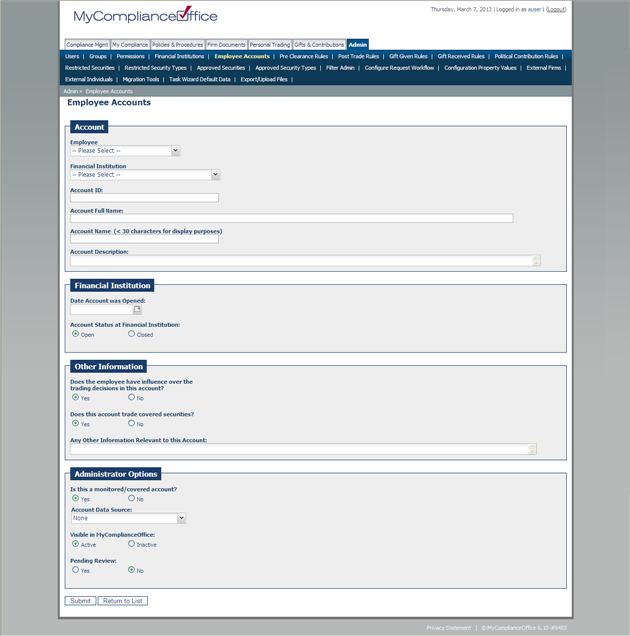
3. Enter the following information:
• Employee - select the name of the employee from the drop-down list.
• Financial Institution - select the relevant brokerage firm from the drop-down list.
• Account ID - enter the identifier of the account you are adding.
• Account Full Name - enter the name of the account.
• Account Name - enter the name of the account in less than 30 characters for display purposes.
• Account Description -enter the description for the account.
• Date Account was Opened -select the date that the account was opened at the Financial Institution.
• Account Status at Financial Institution - choose whether the account is Open or Closed.
• Is this a monitored/covered account? - Yes or No. Whether the account needs to be monitored in your firm for compliance audits?
• Account Data Source - select the source of transactions that will be displayed for the user on the
Statement Tracking and Trading Docs pages. Direct Feed from Financial Institution is via the mechanism of an electronic broker feed for your firm. Feed using Employee's Online Access is via ByAllAccounts. Entry of Data(Outsourced) or Entry of Data (Internal) are via scanned paper statement records processed through the uploading of copies of original Paper Statements via the Statement Processing screen in the Personal Trading section.
• Visible in MyComplianceOffice-Active or Inactive. If the account needs to be listed for your firm, choose Active.
• Pending Review -Yes or No. Choose Yes if the account has been reviewed by your compliance oversight office or CCO, and is valid.
• Click on Submit to submit the account details or Return to List to clear your entries.
Created with the Personal Edition of HelpNDoc: Produce Kindle eBooks easily



