Add a Trade to My Trades
1. Select My Trades from the second level navigation menu.
2. The My Trades page is displayed with a tabular view of the users trades, defaulting to the period under review.
3. Click on Add Trades.
4. The Add Trades page is displayed.
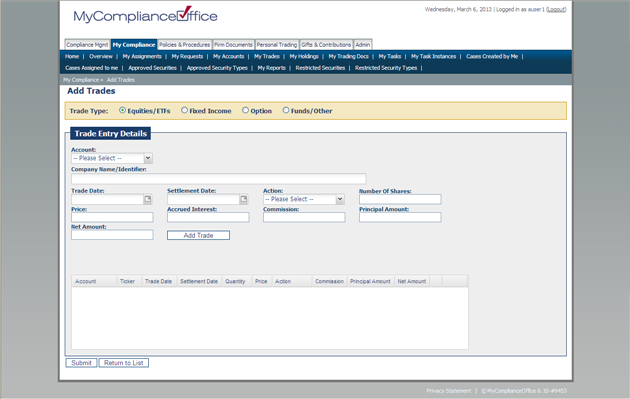
5. The Add Equity Trades page is the default page. Choose Fixed Income to add bond trades, Options to add option trades and Other to add a security type not defined on MyComplianceOffice.
6. To add a trade enter the following information:
• Account -select the relevant account from the drop-down list.
• Company Name/Identifier - enter the ticker symbol, or part (or all) of the name of the security you wish to search for. The security information will be populated once you find the security you are searching for, and choose it from the list.
• If you cannot find the security then select Enter Security Details Manually to add the security details. You must enter at least Identifier type.
• CUSIP, ISIN, SEDOL and Security Type will automatically be populated based on the ticket symbol match.
• Trade Date -Click on the calendar icon to choose the trade date.
• Settlement Date -Click on the calendar icon to choose the settlement date.
• Action -Choose the appropriate action from the drop-down list.
• Number of Shares-Enter the appropriate number of shares.
• Price - Enter the price on the trade.
• Accrued Interest - Enter any accrued interest (if applicable).
• Commission - Enter the amount paid on commission.
• Principal Amount - Enter the principal amount of the trade.
• Net Amount - Enter the net amount of the trade.
7. Click Add Trade to add the trade to the list of trades you wish to add which is contained in the table beneath. You can add more than one trade to the list before finally submitting them together.
8. Click Submit to save the trades to MyComplianceOffice. IF YOU DO NOT SELECT SUBMIT THE TRADES WILL NOT BE SAVED ON MYCOMPLIANCEOFFICE.
9. Click on Return to List to go back to the trades table without saving your trades.
Created with the Personal Edition of HelpNDoc: Easy to use tool to create HTML Help files and Help web sites



