MyComplianceOffice Release Notes
May 2016
TerraNua will be releasing an upgrade to MyComplianceOffice on May 28th 2016.
The main aspect of this release is that the underlying functionality of the Tasks area of the application has been rewritten. This has been done in order to facilitate future functionality enhancements around this area.
Additional functionality contained in the release is outlined below.
For further information on this release please contact your relationship manager or contact the support team at support@terranua.com or 1-866-951-2280.
Table of Contents
2. Schedule a Task for the Last Day of the Month
3. New Report – Trade Account Status Report
4. Addition of comments to all request types (after approval)
10. Configure Request Workflow Improvements
11. Request Workflow - Approval Flow
12. Request Workflow - Reminders & Escalations
13. Request Workflow - Duration
14. Questionnaires for Request Pages
Return to Requester
Functionality has been added to enable submitted requests to be returned to the original requester to be updated, and then re-submitted.
A new action button will appear on the submitted requests. This button is labelled “Return to Requester”. If a reviewer needs additional information on a request, or if there is an issue that needs to be corrected, then the reviewer can return that request to the requester.
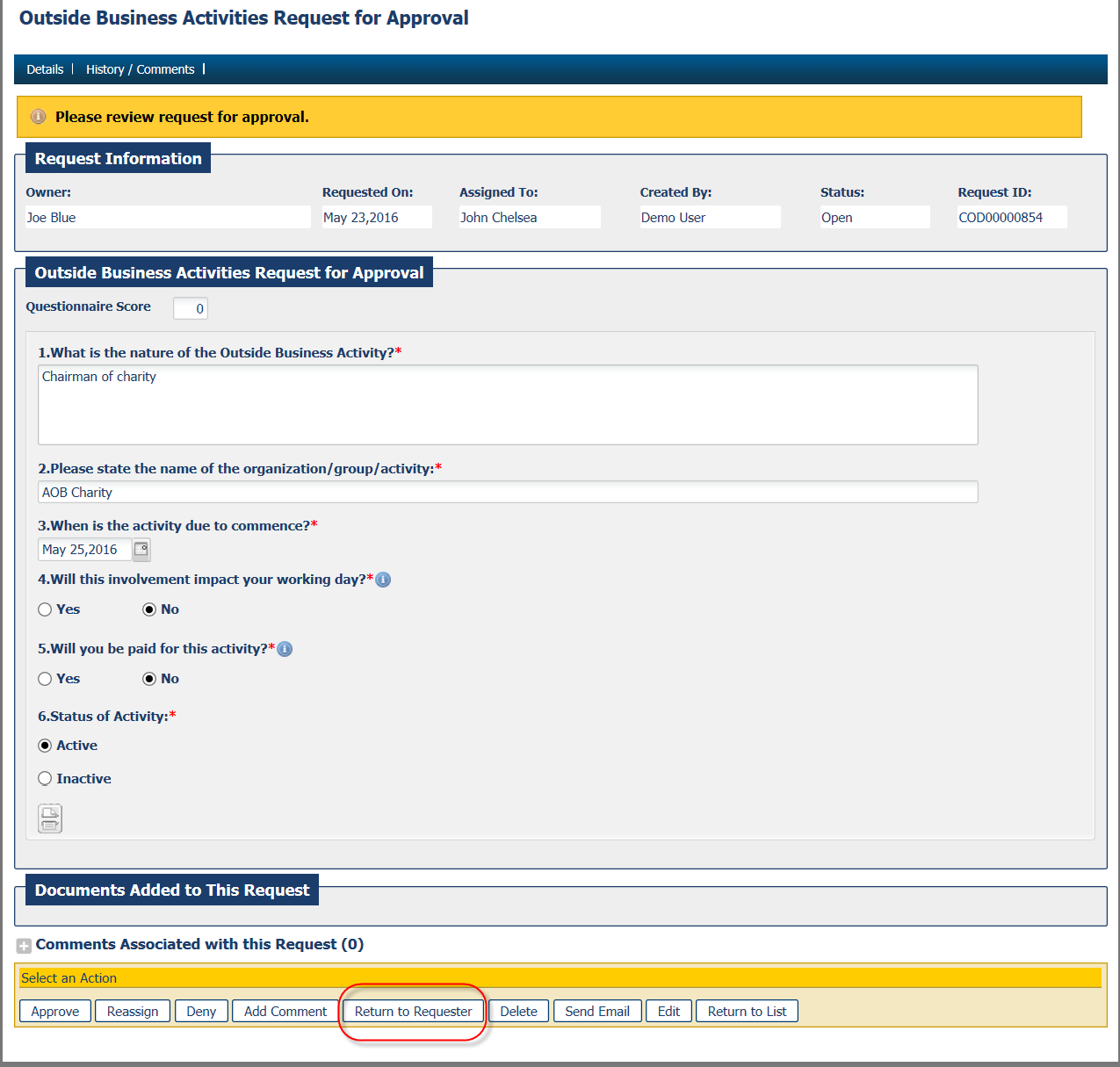
The user will receive an email notification that the request has been returned to them and the request will go into “Returned Status”.
An edit button will be available to the user, for that request only.
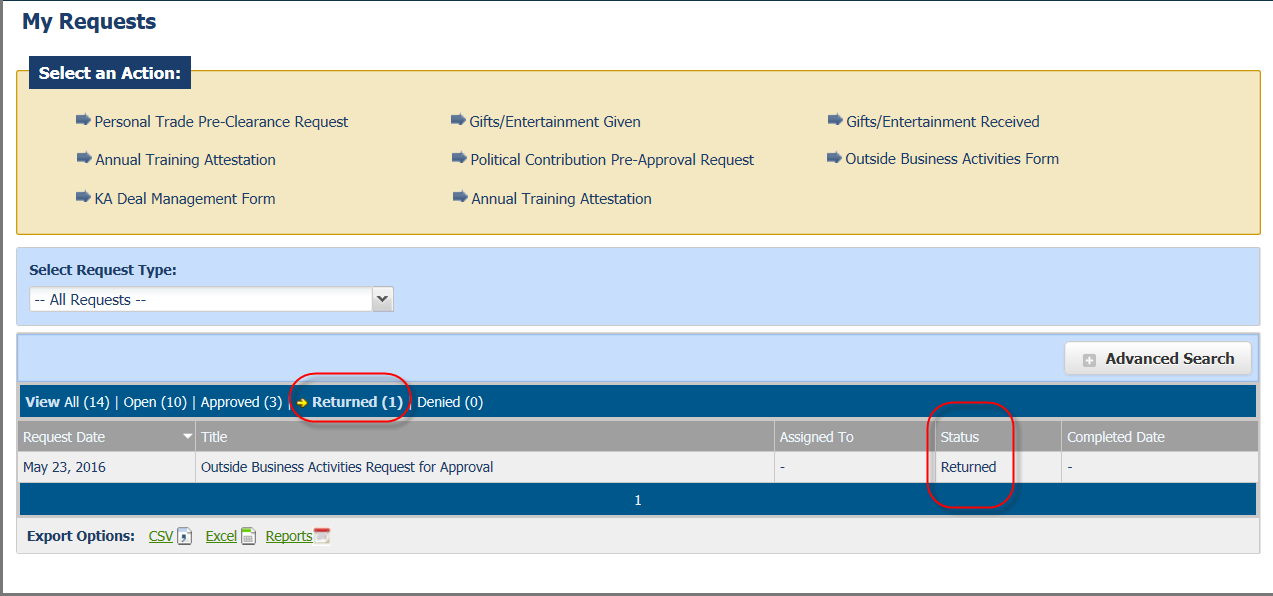
The user can then “edit” the request, then “resubmit” it to the reviewer again for review (see next page for screen shot).
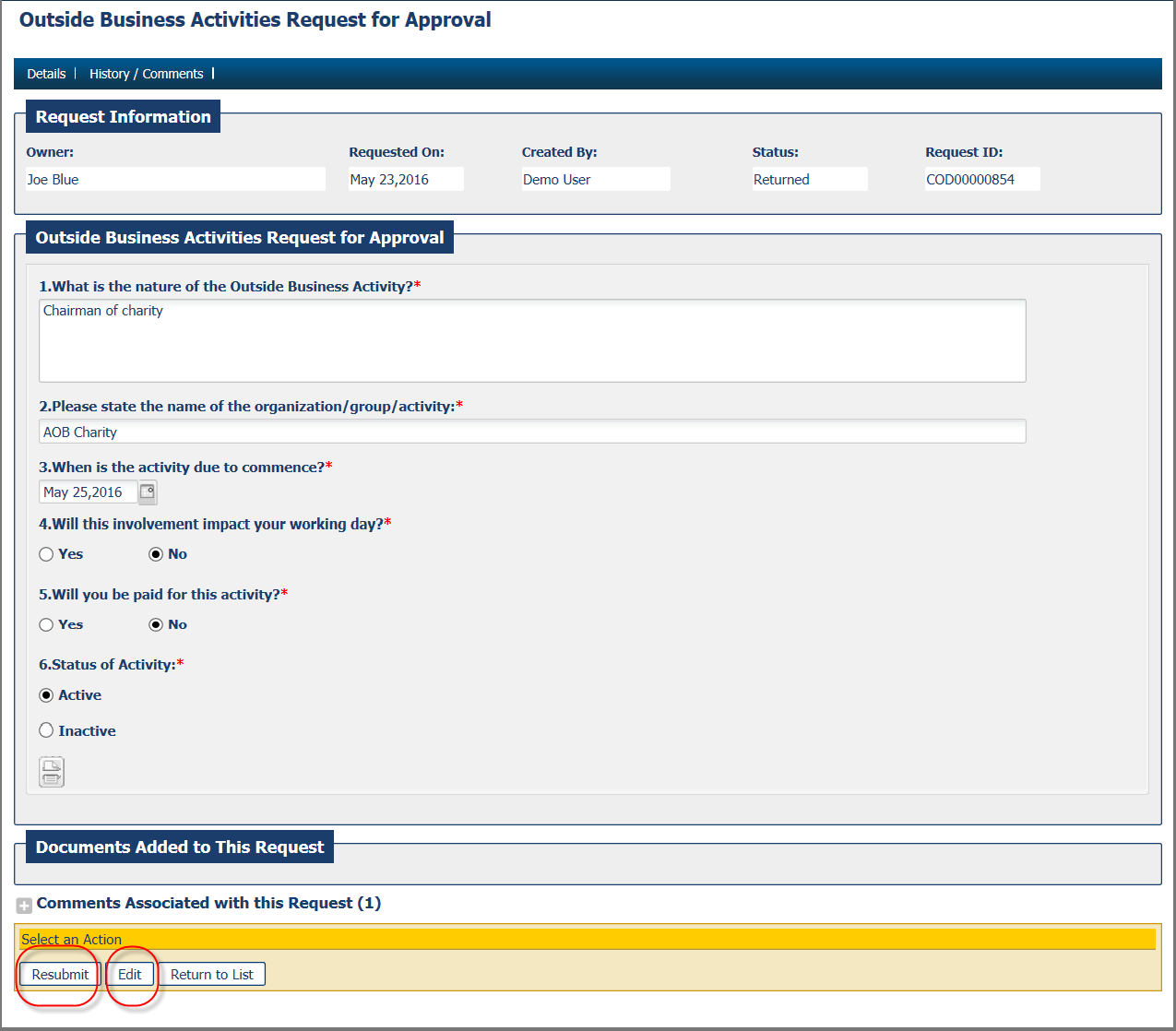
2. Schedule a Task for the Last Day of the Month
Recurrence schedule changes have been made to enable tasks to be scheduled on the last day of the month. To use this feature click on the Schedule to Recur checkbox on the Add a Task page. Choose the Frequency of Monthly. Choose the “Last Day of Month of every X month(s).
The schedule will be set up to run on the last day of every X month.
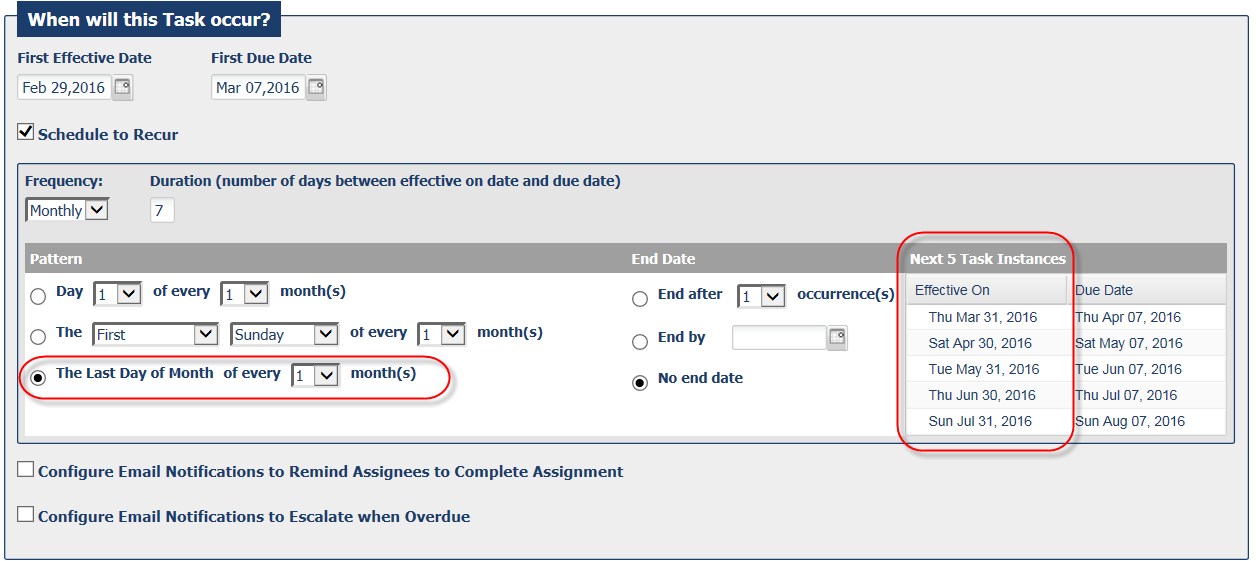
3. New Report – Trade Account Status Report
A new excel report has been created and is available to run from the Reports tab on Employee Accounts (in Admin). The new Trade Account Status Report is designed to capture key data about a user and their associated accounts and highlight where data has not been received when it should have been.
This report also cover accounts that are not on direct feeds, but that are managed manually or via the Statement Processing function.
Colored status fields help to highlight the accounts that need additional investigation. Statuses include:
|
Data Received as Expected |
This indicates that data has been received as expected for this account. If the account is on a feed then it has been included in the most recent file received from that broker. If the account is being manually input then a statement, holding or trade has been added to the system for this account within the past 90 days. |
|
Expected Data Not Received |
This is an account that should have data on the system – it is active and open, and the user is active – but no data has been received. If the account is on a feed then it has not been included in the most recent file received from that broker. If the account is being manually input then no statements, holdings or trades have been added to the system within the past 90 days. |
|
No Data Expected |
This account is Inactive or Closed, or the user access is Disabled. The data source may also be set to ‘None’. |
|
To Be Investigated |
This account needs to be investigated to see if it needs to be added to a feed, or whether statements need to be requested from brokers, or not. If no data is needed for the account the data source should be set to ‘None’. |
|
Data Pending |
This account has only recently been added to a feed or statements have only recently been requested. |
4. Addition of comments to all request types (after approval)
An Add Comment button is now available on all request types. Comments can be added after the request has been approved or denied.
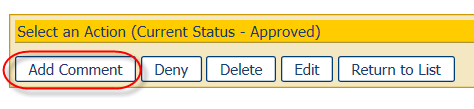
Comments added to a request are available on the request view page. Comments added to a request are available on the request view page and will export along with the other data.
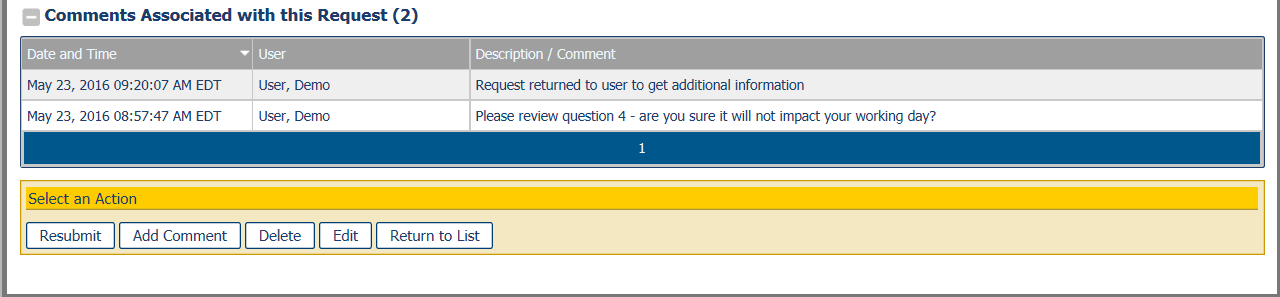
5. Private comments
Comments can be marked as Private, meaning they can only be seen in the Compliance Management views. If they are not flagged as Private then they can be seen by the users in their My Compliance.
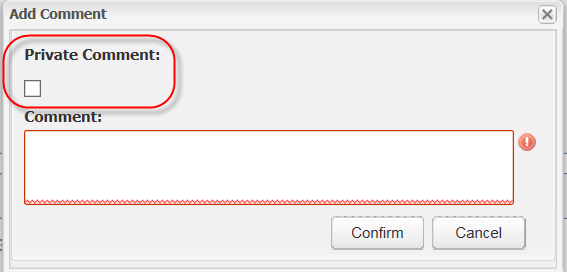
6. Changes to Dashboard
The look and feel of the Dashboard Monitor page has been updated. This is a much better technical solution and has the added advantage that it doesn’t need the adobe plug-in so it is compatible with multiple browsers.
7. Admin View Changes
The Admin View functionality enables a firm instance to separate access between locations or divisions i.e. the compliance officers in specific locations would only see data relevant to the users in those locations. Up to now Admin Views have covered the Tasks section. The functionality has now been updated to include:
· Compliance Management:
o Cases, Alerts, G&E, Political Contributions, Employee Requests
· Personal Trading:
o Employee Trades, Employee Holdings, Trade Pre-Clearance Requests, Employee Accounts
If you would like more information around Admin Views please contact MyComplianceOffice.
8. General Reports Changes
Two minor changes have been made to existing reports:
· Re-label of columns on Employee Trades Report – Requested On and Requested By have been re-labelled to “Created On” and “Created By”. These columns refer to the date the trade was added to the system, and the user who added it.
· A Business Unit column has been added to the Employee Request Detailed Report. If the user’s business unit is populated on the user record, then it will appear on the report.
9. Pre-Clearance Requests
Improvement to pre-clearance submission to indicate missing fields when a user tries to submit an incomplete request. If a user attempts to submit a trade pre-clearance request without completing all mandatory fields the request will not submit and the missing fields will be flagged.
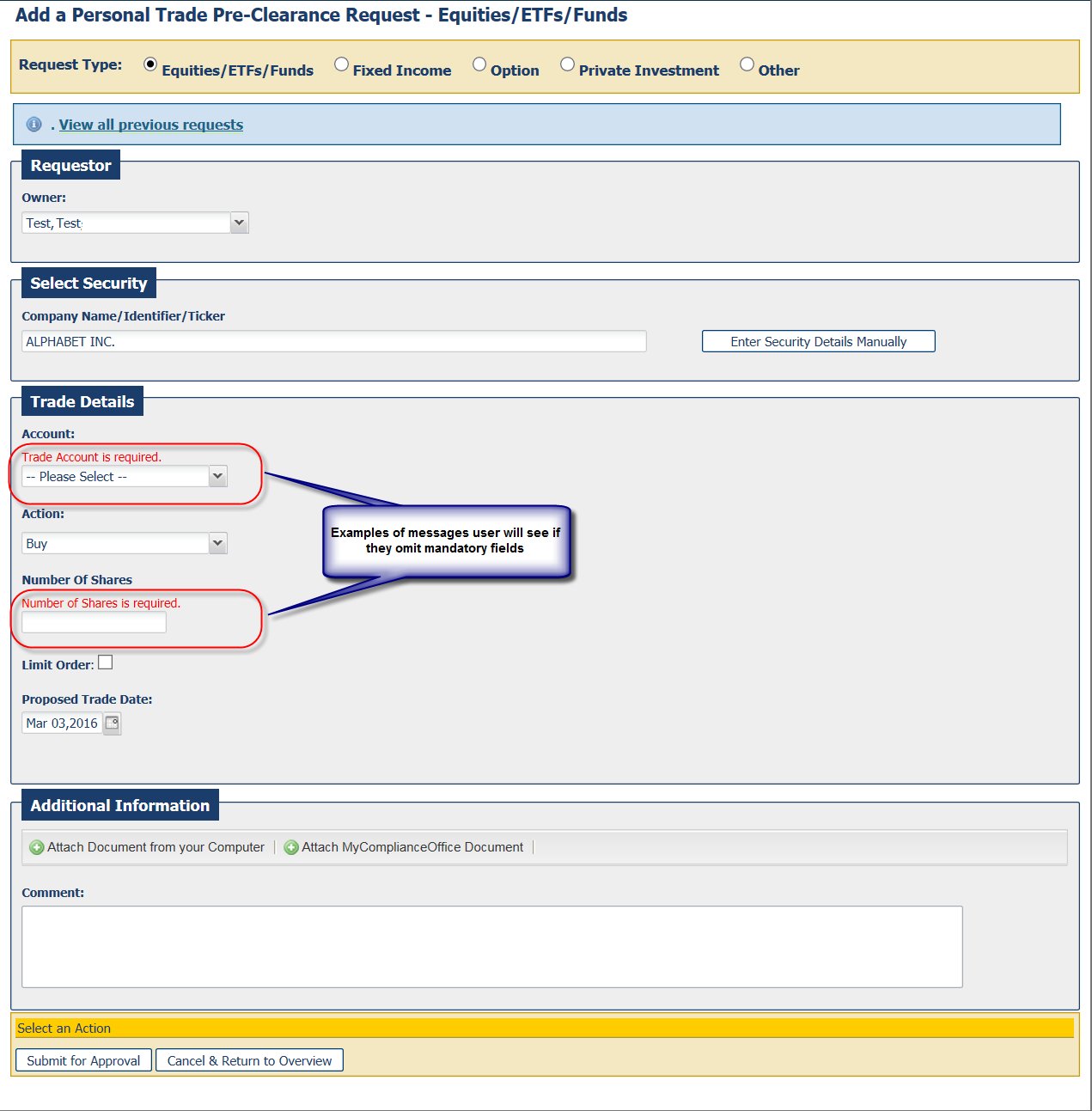
10. Configure Request Workflow Improvements
The following changes have been made to the Configure Request Workflow section. This is the section where online forms are managed.
a. Configure Request Workflow Page
The order of the forms listed is now alphabetical. This will make it a lot easier to find forms in the Configure Request Workflow page.
b. Update to Configure Request Flow Page Design
Changes have been made to the Configure Request Workflow Detail Pages.
Configure request workflow pages are available for all forms, both created by Firms and also by MCO.
As in current functionality, you must complete the Configure Request Workflow for all online forms before activating the form.
Changes include:
· Updates to Field Labels
· Inclusion of Help Text beside some field labels
· Re-ordering of Fields
· Change to the set-up of the Approval flow (see section 11.)
· Addition of new functions – duration, email reminders and escalations (see section 12 and 13)
11. Request Workflow - Approval Flow
Some changes have been made to the way approvers are set up on the request workflow. It is now possible to have multiple levels of approval - up to now the limit has been 3 levels.
There is a separate table for each group. However, as is the case now, if a user is in multiple groups then the approval flow for the first group they are found in will apply. E.g. if a user is in the Compliance and Employee group then they will fall under the approval flow for the Compliance Group.
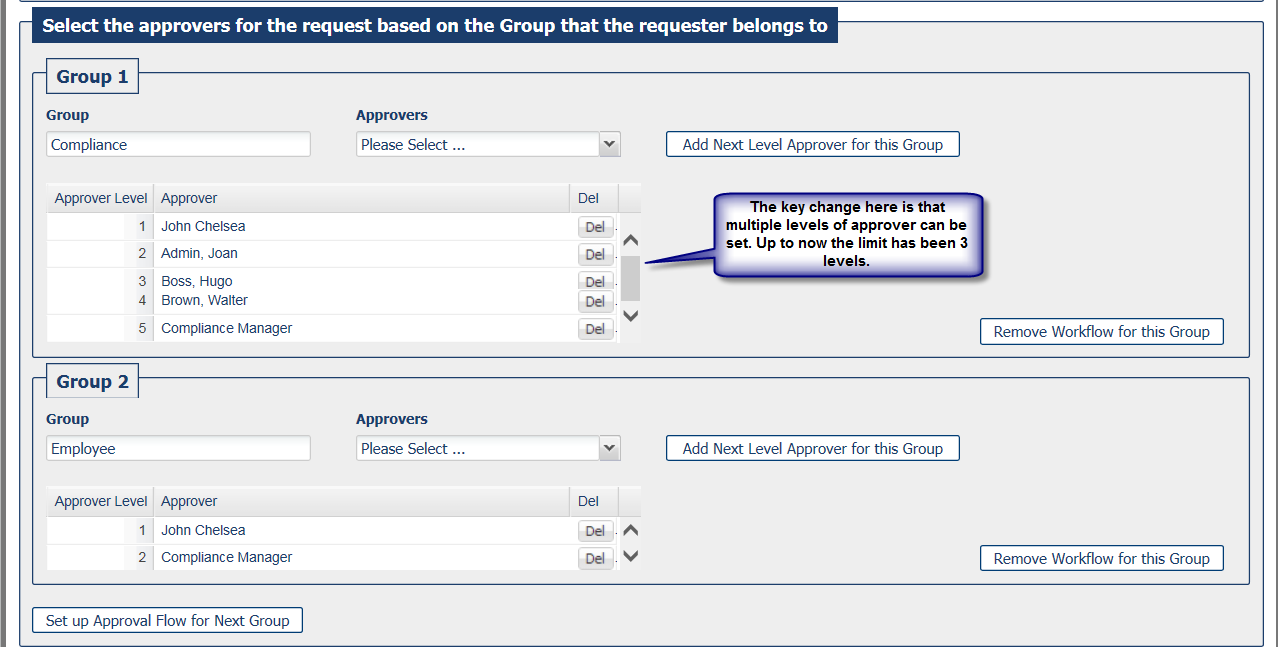
12. Request Workflow - Reminders & Escalations
The Configure Request Workflow page has been updated to include the ability to add reminders and escalations on all request workflows. It is now possible to send reminders to the current reviewer of a request assignment. The reminder is sent to the current reviewer on the flow, irrespective of when they were assigned the request. In a future release we will add the ability to have reminders at each stage of the flow.
The reminders and escalations can be updated within the relevant request workflow in the Configure Request Workflow page in Admin.
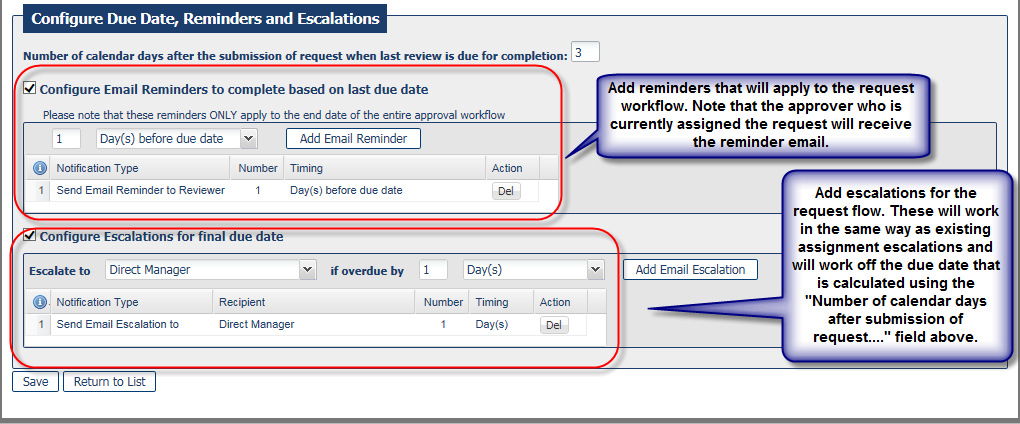
13. Request Workflow - Duration
It is now possible to specify the duration i.e. the number of days between the generation of the request assignment and the date the user has to complete the assignment.
The duration can be updated within the Configure Request Workflow page in Admin. Open the relevant online form flow and update the duration to the length of time you wish the user to have.
Duration can be set on all online forms. Reminders and escalations are based on this time frame i.e. the number of day between the request submission and the due date for final review.
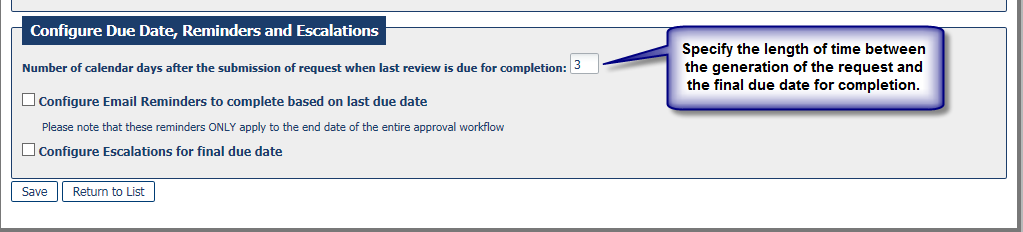
14. Questionnaires for Request Pages
The process to associate extra questions to the Pre-Clearance Requests and G&E Requests has changed. The questionnaires are now associated from within the Configure Request Workflow page. However, please be aware that changing these questionnaires will impact prior requests in the same manner as changing existing online forms – the updated and/or added questions will be displayed on historic requests, but without answers.
15. Confirmation of Requests
The new functionality added for Duration and Email Reminders and Escalations is also available on the assignments generated for users to confirm their Trade Pre-Clearance Requests and also G&E confirmations. The Confirm workflows are available to update from within Configure Request Workflows. It is now possible to choose the length of time the user has to complete their confirmation, and also to get email reminders.
Escalations can be set up for the Compliance Users, so they are aware of confirmation assignments that are overdue.
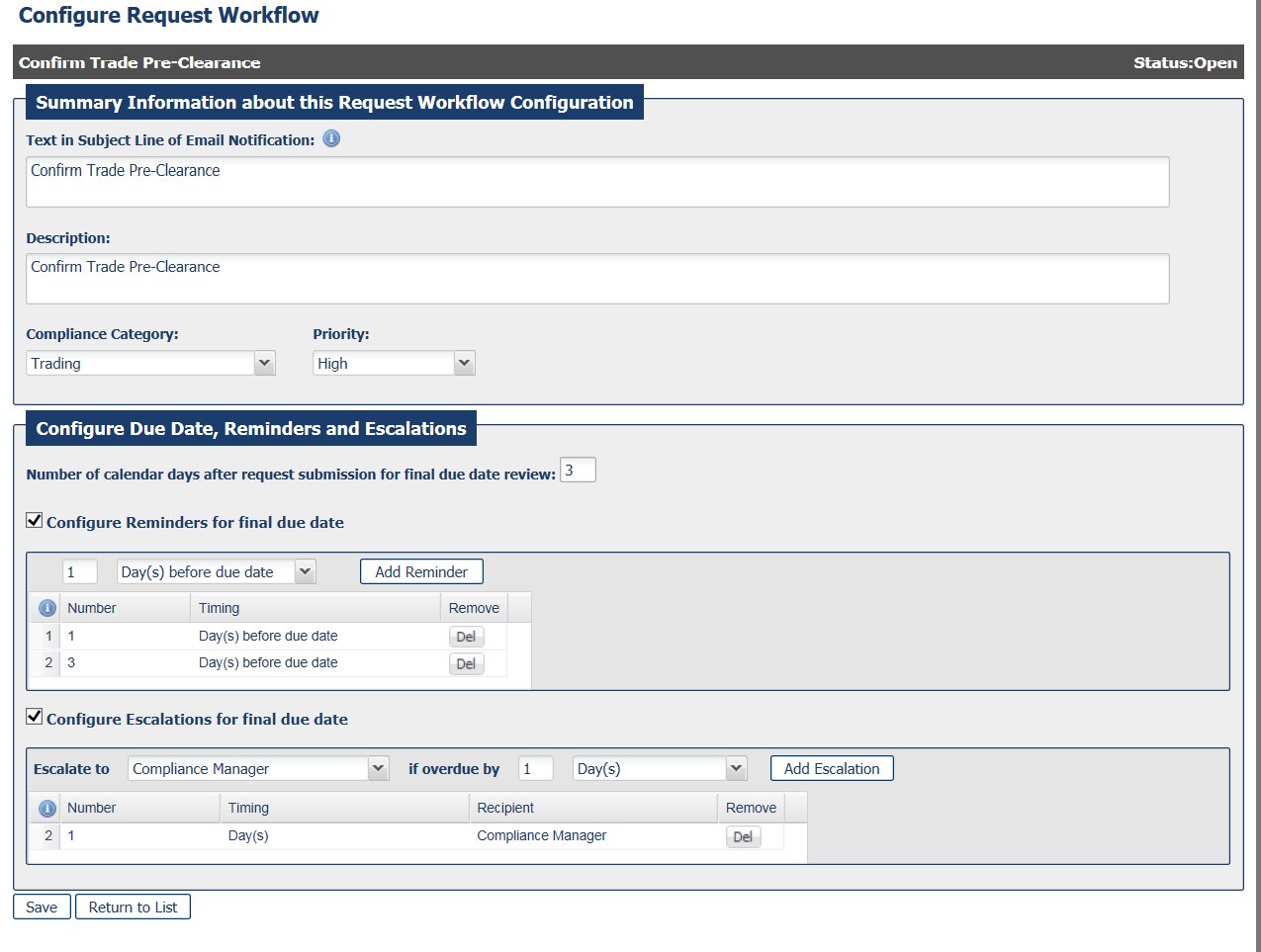
16. Employee Dashboard
Time Series Charts have been added to the tables within the Employee Dashboard – My Dashboard. These charts compare the activity of the logged in user to the overall average for all users in the firm.
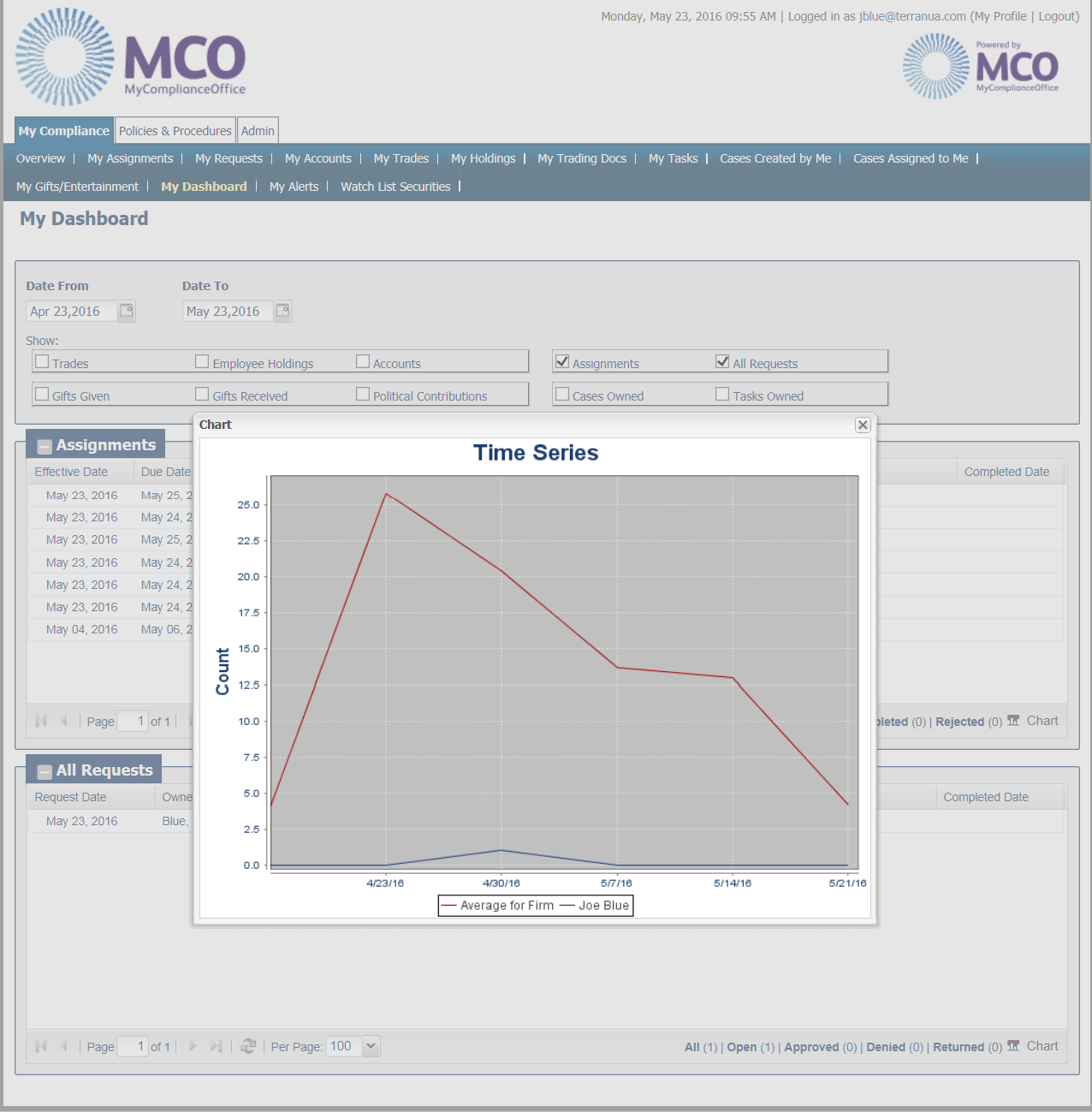
17. Help & Training
A new training section has been added to the Help section. We will add the release webinars, and other webinars to this section, as well as Release Notes. We will also start to add Quick Start Guides for key functions.
A new Frequently Asked Questions section will also be added.
18. Password History Check
A new configuration will be soon available for those firms that would like to use it. The password history check will look back over the last 5 passwords used by the user and will flag if there is a repeat password.
Please contact MCO Support if you would like to have this configuration switched on for your firm.
19. Other Changes
a. Order of Compliance Categories
The Compliance Categories are now listed alphabetically. This includes custom categories we have added for clients. Any new categories added will also be added in alphabetical order.
b. Confirms on Denied Requests
Confirmation assignments will no longer be generated on Denied requests.
c. $requester changed to $[[requester]]
As part of configuring a request workflow many of you have used the $requester to display the name of the requester on an email subject line. In future please use $[[requester]]. All existing workflows should be automatically updated with this change.
d. New Question Type - PDF Document Viewer
A new question type has been added - MyComplianceOffice PDF document within a PDF viewer - which will allow the user to read the document in a PDF reader within the assignment. This is instead of having to open an attached document.
e. New Feeds
Direct brokerage feeds have been added for:
o FolioFN
o Metlife/NFS


