View a Pre Clearance Request
1. Click the Personal Trading tab at the top of the screen and the Pre Clearance Requests menu option directly underneath.
2. The Pre Clearance Requests table is displayed, defaulting to the Open view.
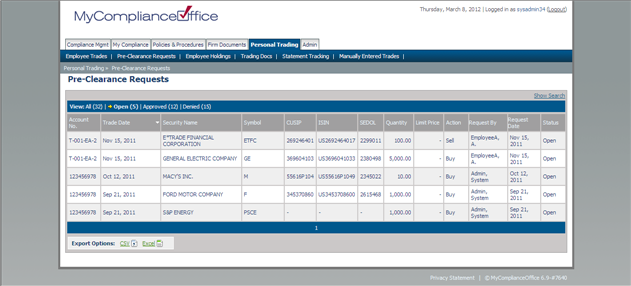
3. Click on the Show Search link to expand the search window and perform a detailed search of personal trading requests.
4. Click All to view all requests, Open to view open requests only, Approved to view approved requests only, or Denied to view denied requests only.
5. Requests are displayed in order of proposed trade date, that is requests that were submitted most recently.
6. Click on any of the column headers with the exception of the Request By column to change the default sort order.
7. Click on any page number to view the requests on that page, or Next to view the next page of requests.
8. Click on either of the export options - CSV, Excel or PDF to export the table data.
Created with the Personal Edition of HelpNDoc: Free help authoring environment



