Trading Docs
1. Click the Personal Trading tab at the top of the screen.
2. Click the Trading Docs tab. This page displays Statements and Confirms.
3. The search filter is displayed. Click Hide Search to hide the search filter.
4. The default search setting and view is to display All statements and confirms.
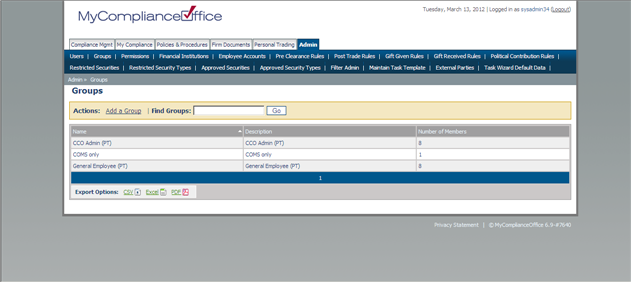
5. To search for statements and confirms per owner, choose a user from the Account Owner drop-down list, or a group from the Employee Group.
6. The status of statements to be listed can be determined by selecting Not-Reviewed Only or Reviewed Only from the Reviewed drop-down list.
7. To search for Statements within a defined period of time, choose dates using the From Date and To Date fields.
8. To choose either a Statement or Confirm, choose one of these from the Document Type drop-down.
9. Click Search or Reset to reset the search fields.
10. Statements and confirms are listed by Document Date, with the oldest displayed at the top of the list.
11. View the details of the statement or confirm by clicking on the Document Date link..
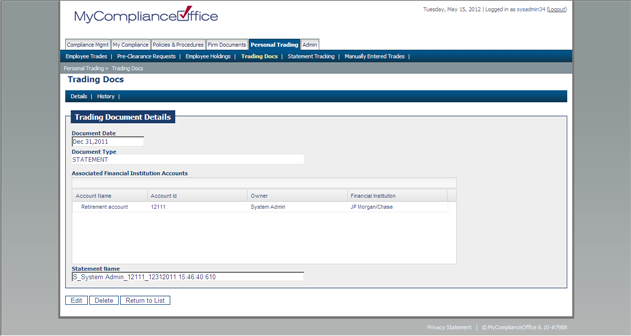
12. To view the statement or Confirm, click on the link in the Title field. The scanned document will open in a separate browser tab.
13. To review a statement or confirm, check on the check-box for each statement to be reviewed. Click the Review Selected button. Enter a comment and click Confirm.
14. The status of the statement will be changed to Reviewed.
Created with the Personal Edition of HelpNDoc: Easy CHM and documentation editor



