Saving a Task as a Draft
1. Select the Compliance Mgmt tab at the top of the screen and the Tasks menu option directly underneath the tabs.
2. Select Add a Task from the Actions list (the section with the pale orange background).
3. The Add a Task input page is displayed.
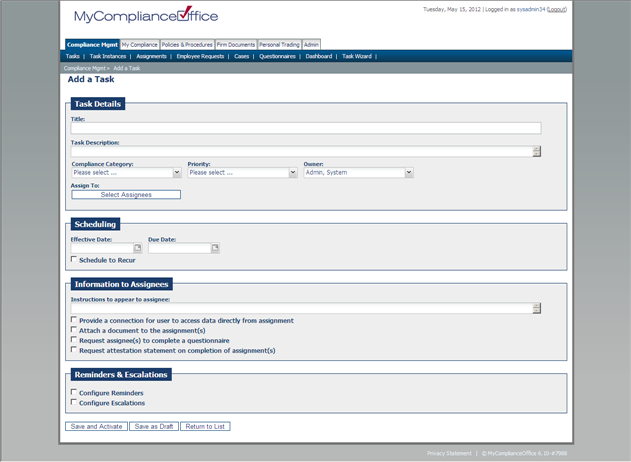
Note: The only required field to save a draft task is the 'Title' field.
4. Once the title field has been populated, you can choose one of the following options:
1)Save and Activate:
This will Activate the task to allow Assignments to be created from effectiveDate onwards. You must populate the required fields before the task can be saved and activated
2)Save as Draft
The Task is created in the on-hold status. No Assignments will be generated until the task has been activated.
3)Return to List
This button will return users back to the list of tasks.



