Create a Gift/Entertainment Given Request
1. Click on MyCompliance/Overview and select the Gifts/Entertainment Given link.
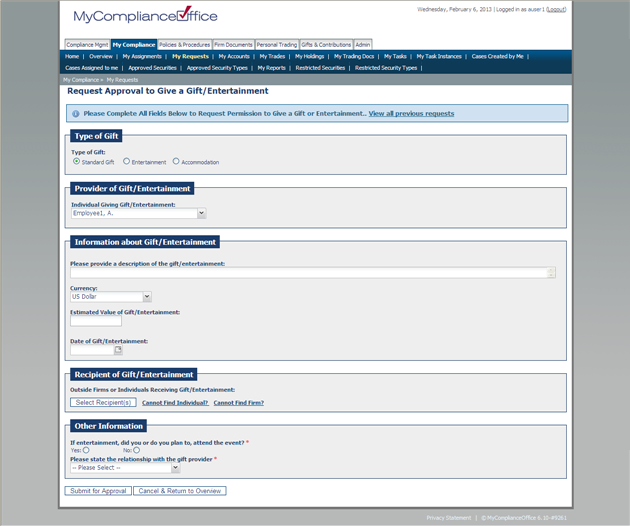
2. Enter a description of the gift given, the currency & value of the gift, and the date that the gift was given.
3. To add a new recipient not already listed click on the link Cannot Find Individual or Cannot Find Firm if it's the Firm details you wish to enter . Type in the First Name and Last name of the Individual, and the Individual Firm. If you are adding a new Firm, enter the Firm Name and click 'add to list'.
4. This individual or Firm will be automatically added as the Recipient.
5. The Individual Giving Gift/Entertainment will be automatically set with your username. This can be changed by choosing the drop-down list.
6. Click on the Submit for Approval to send the Gift Given request for approval.
Created with the Personal Edition of HelpNDoc: Write eBooks for the Kindle



