Add a Restricted Security
1. Click the Admin tab at the top of the screen.
2. Click the Restricted Securities tab. The Restricted Securities page is displayed with a tabular view of the current securities that are restricted.
3. Click on Add a Restricted Security.
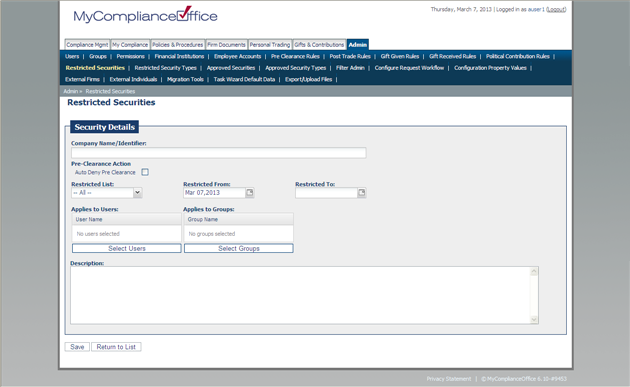
4. Enter the following information:
• Security Name/Symbol -enter the ticker symbol, or part (or all) of the name of the security you wish to restrict. (If the security is not found then click on Enter Security Details Manually to add the security details to MyComplianceOffice).
• Choose the security from the list provided.
• The security name and symbol are automatically populated.
• At least one of the security identifiers (CUSIP, SEDOL, ISIN or Other) is automatically populated. The security type field will also be automatically populated based on the security identifier that has been added.
• Pre Clearance Action - check the Auto Deny Pre Clearance box to ensure the security is automatically rejected if included on a pre clearance request.
• Restricted List - select the list from you wish to restrict from the drop down menu.
• Restricted From - select the date the restriction is to be effective from.
• Restricted To - select the date the restriction is to be lifted.
• Applies to Users - select the users the restriction is to apply to.
• Applies to Groups - select the groups that this restriction is to apply to (ignoring the users and groups fields will restrict the security for everyone)
• Description - enter any additional details that may be relevant about the restriction.
5. Click on Save to submit the restriction (or Cancel to return to the restricted securities page.)



